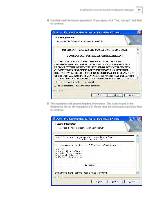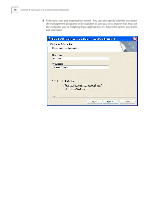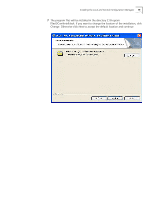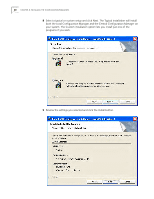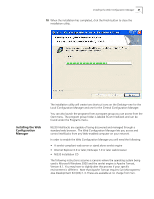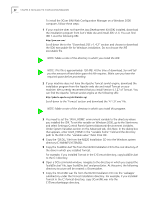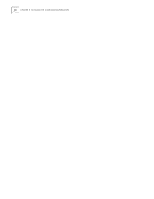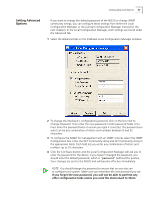3Com NJ220 User Manual - Page 26
and select Settings>Control Panel>System>Advanced>Environment Variables.
 |
UPC - 662705476865
View all 3Com NJ220 manuals
Add to My Manuals
Save this manual to your list of manuals |
Page 26 highlights
22 CHAPTER 2: INSTALLING THE CONFIGURATION MANAGERS To install the 3Com IJ/NJ Web Configuration Manager on a Windows 2000 computer, follow these steps: 1 If your machine does not have the Java Development Kit (JDK) installed, download the installation program from Sun's Web site and install JDK v1.4. You can find JDK 1.4 at the following URL: http://java.sun.com/ Scroll down the to the "Download J2SE v 1.4.2" section and choose to download the SDK executable file for Windows installation. Do not choose the JRE executable file. NOTE: Make a note of the directory in which you install the JDK. NOTE: This file is approximately 150 MB. At the time of download, Sun will tell you the amount of hard drive space this file requires. Make sure you have the required space before proceeding. 2 If your machine does not have the Apache Tomcat servlet engine, download the installation program from the Apache web site and install Tomcat on your machine. We currently recommend that you install Version 4.1.27 of Tomcat. You can find the Apache Tomcat servlet engine at the following URL: http://jakarta.apache.org/site/binindex.cgi Scroll down to the 'Tomcat' section and download the '4.1.27.exe' file. NOTE: Make a note of the directory in which you install this program. 3 You need to set the 'JAVA_HOME' environment variable to the directory where you installed the JDK. To set this variable on Windows 2000, go to the Start menu and select Settings>Control Panel>System>Advanced>Environment Variables. Under System Variables section on the Advanced tab, click New. In the dialog box that appears, enter JAVA_HOME in the "variable home" field and the directory path to the JDK in the "variable value" field. Click OK. 4 Copy the 'CB.DLL' file from the NJ220 Installation CD into the Windows system directory (C:\WINNT\SYSTEM32). 5 Copy the 'buildDirs.bat' file from the NJ220 Installation CD to the root directory of the drive in which you installed Tomcat. For example, if you installed Tomcat in the C:\Tomcat directory, copy buildDirs.bat to the C:\ directory. 6 Open a DOS command window, navigate to the directory in which you copied the 'buildDirs.bat' file, type 'buildDirs.bat' and press Enter. At this point, the following directory structure will be created: c:\3comnjwbm. 7 Copy the 3ComIJNJ.war file from the NJ220 Installation CD into the 'webapps' subdirectory under the Tomcat installation directory. For example, if you installed Tomcat in the C:\Tomcat directory, copy 3ComIJNJ.war into the C:\Tomcat\webapps directory.