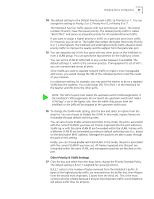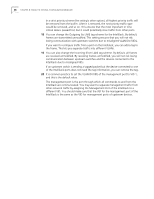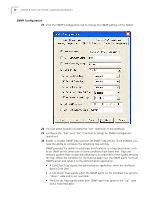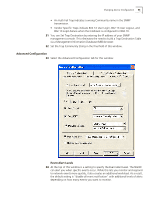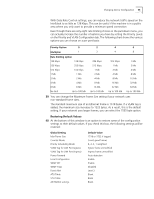3Com NJ220 User Manual - Page 55
Supplicant. When you do, the other fields on the screen will become active.
 |
UPC - 662705476865
View all 3Com NJ220 manuals
Add to My Manuals
Save this manual to your list of manuals |
Page 55 highlights
Changing Device Configuration 51 26 To set advanced 802.1X security settings, click the Advanced Settings button in the Security Configuration window. Primary and secondary accounting servers are similar to the settings for RADIUS servers. The supplicant settings let you configure the IntelliJack as a supplicant to an 802.1X-enabled upstream switch. To enable this option, select the box next to Supplicant. When you do, the other fields on the screen will become active. You can enter a Supplicant User Name and Password as well as an EAP Type setting. MD5 is the only EAP type that the IntelliJack currently supports.

Changing Device Configuration
51
26
To set advanced 802.1X security settings, click the Advanced Settings button in
the Security Configuration window.
Primary and secondary accounting servers are similar to the settings for RADIUS
servers. The supplicant settings let you configure the IntelliJack as a supplicant to
an 802.1X-enabled upstream switch. To enable this option, select the box next to
Supplicant. When you do, the other fields on the screen will become active. You
can enter a Supplicant User Name and Password as well as an EAP Type setting.
MD5 is the only EAP type that the IntelliJack currently supports.