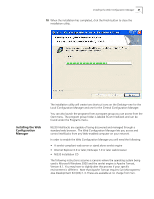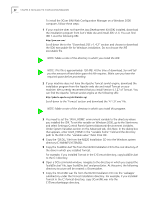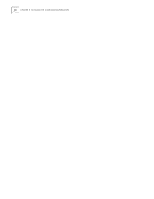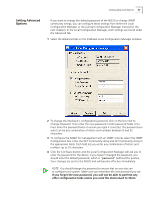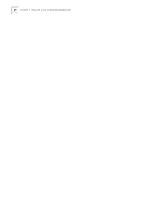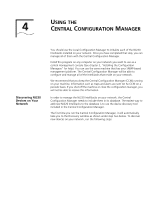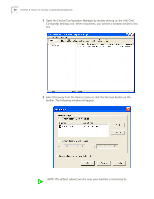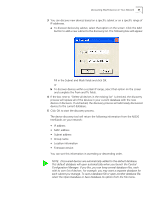3Com NJ220 User Manual - Page 30
IP Address, Subnet Mask, and Default Gateway information in the appropriate - password
 |
UPC - 662705476865
View all 3Com NJ220 manuals
Add to My Manuals
Save this manual to your list of manuals |
Page 30 highlights
26 CHAPTER 3: USING THE LOCAL CONFIGURATION MANAGER 5 Enter Location Information for the NJ220 you are currently configuring. This field can help you and other network managers identify this IntelliJack in the future. You may enter any information you like (up to 128 characters), but we recommend that you enter a logical, easy to follow description, such as "Building A, 3rd floor, room 315, West wall." 6 Enter a Group Name for this IntelliJack. This can be any name you wish. With the Central Configuration Manager, you can perform management tasks on all IntelliJacks with the same group designation. 7 Select the method the NJ220 should use to obtain an IP address. The NJ220 can either get an IP address from an existing DHCP server on your network, or you can specify an address. If you elect to specify your own address, you should enter the IP Address, Subnet Mask, and Default Gateway information in the appropriate fields. NOTE: By default, the NJ220 is configured to automatically obtain an IP address from a DHCP server. If no DHCP server exists, or if the NJ220 cannot obtain an IP address, it will default back to its previously configured static IP address. If it had previously been assigned an IP address, it will default to that one. If it did not, it will default to the static IP address of 192.168.1.252. 8 If you wish, check the box next to Lock IP Address. Selecting this option will ensure that the IntelliJack will always use a particular address. WARNING: If you lock an IP address and reserve it for this IntelliJack, make sure you configure your DHCP server so it won't distribute that address to other devices. 9 Click the Configure button and the Local Configuration Manager will ask you to enter the password for the device. If you haven't changed the password, you should enter the default password, which is "password" (without the quotes). Your changes are sent to the NJ220 and will become effective immediately. Those are the only steps required to initialize your NJ220 IntelliJack.