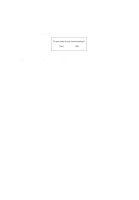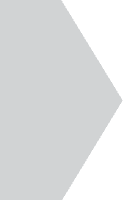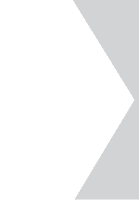Acer TravelMate 340 User Guide - Page 114
Setting a password, Power-on or Hard Disk.
 |
View all Acer TravelMate 340 manuals
Add to My Manuals
Save this manual to your list of manuals |
Page 114 highlights
96 5 Software Setting a password Follow these steps: 1. Use the cursor up/down keys to highlight a Password parameter (Setup, Power-on or Hard Disk) and press the Enter key. The password box appears: 2. Type a password. The password may consist of up to seven characters (A-Z, a-z, 0-9). Important! Be very careful when typing your password because the characters do not appear on the screen. 3. Press Enter. Retype the password to verify your first entry and press Enter. After setting the password, the computer automatically sets the chosen password parameter to Present. Removing a password Should you decide to remove a password, do the following: 1. Use the cursor up/down keys to highlight a Password parameter (Setup, Power-on or Hard Disk). 2. Use the cursor left or cursor right key to remove the password. Note: When you want to remove the Hard Disk password, you are prompted for the Hard Disk password before it is removed. Changing a password To change a password, follow these steps: 1. Remove the current password. See "Removing a password" on page 96. 2. Set a new password. See "Setting a password" on page 96.