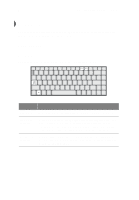Acer TravelMate 340 User Guide - Page 29
To activate hot keys, press and hold the, key before pressing the other key in
 |
View all Acer TravelMate 340 manuals
Add to My Manuals
Save this manual to your list of manuals |
Page 29 highlights
11 To activate hot keys, press and hold the Fn key before pressing the other key in the hot key combination. Hot key Fn-F1 Fn-F2 Fn-F3 Fn-F4 Fn-F5 Fn-F6 Fn-F7 Icon Function Hot Key Help Description Displays help on hot keys. Setup Power Management Scheme Toggle Sleep (ACPI) or Standby (APM) Display Toggle Screen Blank Touchpad Toggle Accesses the computer's configuration utility. Switches the power management scheme used by the computer (function available if supported by operating system) See "Setting power management schemes" on page 44. Puts the computer in Sleep mode or Standby mode. See "Sleep mode" on page 42. Switches display output between the display screen, external monitor (if connected) and both the display screen and external monitor. Turns the display screen backlight off to save power. Press any key to return. Turns the internal touchpad on and off.