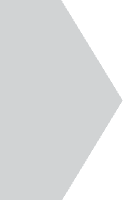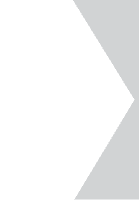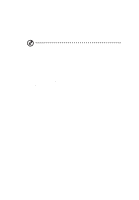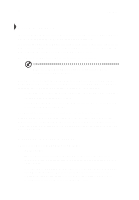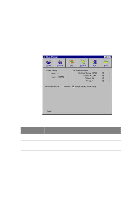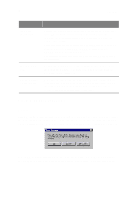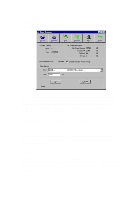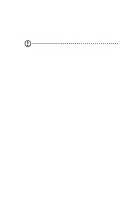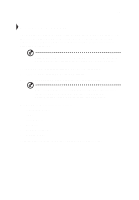Acer TravelMate 340 User Guide - Page 94
Sleep Manager functions, Sleep Manager displays - ram
 |
View all Acer TravelMate 340 manuals
Add to My Manuals
Save this manual to your list of manuals |
Page 94 highlights
76 5 Software Item On Board Information Recommended Size Enable Indicator on the Taskbar Description Displays the different areas of system memory and their respective sizes. These system resources need to be stored before the computer can enter Hibernation mode, so that the computer can resume successfully. These resources are the contents of: Onboard memory (DRAM or dynamic memory), Video RAM (VRAM or video memory), SMRAM (static memory), and Others. The total size of these resources shows as the recommended size in the dialog box. Displays the minimum size of the contiguous space you need for the Hibernation feature. The actual size may be a little bit more due to file system alignment. When this checkbox is checked, the Sleep Manager status appears on the taskbar. Double-click on the Sleep Manager status icon on the taskbar to bring up the main program, or simply rest your cursor on the icon to display the current status. Sleep Manager functions Create Sleep Manager automatically finds a contiguous area on your hard disk and creates the Hibernation file in this space. You can also perform this function by clicking on the Create button. When you click on the Create button, a dialog box pops up: Select OK to automatically create the Hibernation file. Sleep Manager displays the recommend size based on onboard system information. You can also choose