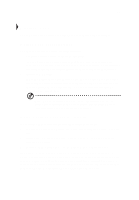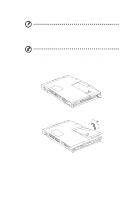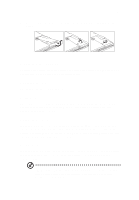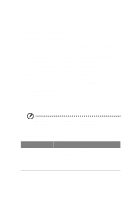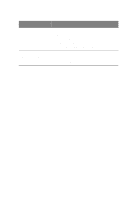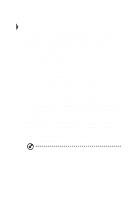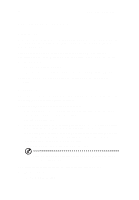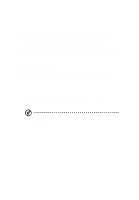Acer TravelMate 340 User Guide - Page 57
Battery-low warning, Battery-low Warning Beep parameter in the BIOS Utility.
 |
View all Acer TravelMate 340 manuals
Add to My Manuals
Save this manual to your list of manuals |
Page 57 highlights
39 on page xvii of the preface. Battery-low warning You never have to worry about battery power as long as you are using the AC adapter. However, when you operate the computer on battery power, pay extra attention to the warning beeps and the power indicator on the display panel. The following signals indicate a battery-low condition: • The buzzer generates four short beeps every minute, if you enabled the Battery-low Warning Beep parameter in the BIOS Utility. • The power indicator flashes at regular intervals until battery power is depleted. When you receive a battery-low warning, you have around two minutes to save your work. If you do not connect the AC adapter within this period, the computer enters Hibernation mode if the Sleep Upon Battery-low parameter in BIOS Utility is enabled and the following conditions exist: • The Hibernation file created by Sleep Manager is present and valid. See "Sleep Manager" on page 74. • There is enough battery power left to save system information onto the hard disk. Otherwise, the computer enters Standby mode. Warning! Connect the AC adapter to the computer as soon as possible. Data is lost when computer power is cut off during Standby mode. The following table shows the recommended course of action to take when you encounter a battery-low condition. Situation AC adapter and power outlet available Recommended Action 1. Connect the AC adapter to the computer. 2. Save all necessary files. 3. Resume work. Power off the computer if you wish to recharge the battery rapidly.