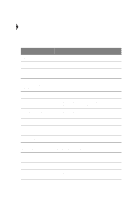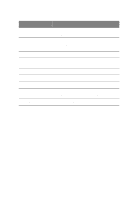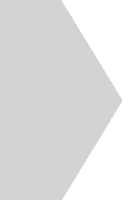Acer TravelMate 340 User Guide - Page 126
See BIOS Utility on contact your dealer or an authorized service center for assistance.
 |
View all Acer TravelMate 340 manuals
Add to My Manuals
Save this manual to your list of manuals |
Page 126 highlights
108 6 Troubleshooting Error Messages Missing operating system Non-system disk or disk error. Replace and strike any key when ready. Pointing Device Error Pointing Device Interface Error Protected Mode Test Fail RAM BIOS Bad RAM Parity Error Real-Time Clock Error Video RAM BIOS Bad Corrective Action Press F2 (during POST) to enter the BIOS Utility; then press Esc to exit and reconfigure the computer. Insert a system (bootable) diskette in the floppy drive (A:), then press Enter to reboot. Contact your dealer or an authorized service center. Contact your dealer or an authorized service center. Contact your dealer or an authorized service center. Contact your dealer or an authorized service center. Contact your dealer or an authorized service center. Press F2 (during POST) to enter the BIOS Utility; then press Esc to exit and reconfigure the computer. Contact your dealer or an authorized service center. If you still encounter problems after going through the corrective measures, please contact your dealer or an authorized service center for assistance. Some problems may be solved using the BIOS Utility. See "BIOS Utility" on page 88.