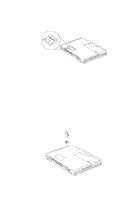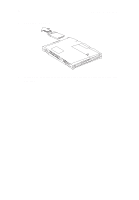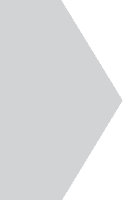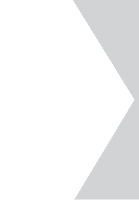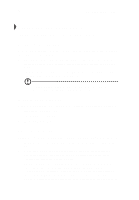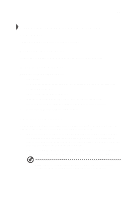Acer TravelMate 340 User Guide - Page 82
Moving around, Preparing the computer, What to bring to short meetings
 |
View all Acer TravelMate 340 manuals
Add to My Manuals
Save this manual to your list of manuals |
Page 82 highlights
64 4 Moving with your computer Moving around "when you are just moving within short distances, for example, from your office desk to a meeting room" Preparing the computer Before moving the computer, close and latch the display cover to place it in Sleep mode. You can now safely take the computer anywhere you go within the building. To bring the computer out of Sleep mode, open the display. If you are taking the computer to a client's office or a different building, you may choose to shutdown the computer: 1. Click on Start, Shut Down.... 2. Select Shut down and click on OK. - or - you can put the computer in Sleep mode by pressing Fn-F4. Then close and latch the display. When you are ready to use the computer again, unlatch and open the display, and press any key. If the power indicator is off, the computer has entered Hibernation mode and turned off. Slide and release the power switch to turn the computer back on. Note that the computer may enter Hibernation mode after a period of time it is in Sleep mode. Turn the power on to wake up the computer from Hibernation mode. What to bring to short meetings A fully charged battery runs the computer for about three and a half hours under most circumstances. If your meeting is shorter than that, you probably do not need to bring anything with you other than the computer. What to bring to long meetings If your meeting will last longer three and a half hours or if your battery is not fully charged, you may want to bring the AC adapter with you to plug in your computer in the meeting room. If the meeting room does not have an electrical outlet, reduce the drain on the battery by putting the computer in Sleep mode. Press Fn-F4 or close the display