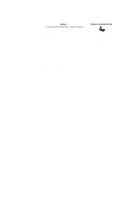Acer TravelMate 340 User Guide - Page 45
Audio, Adjusting the volume, Enabling the 3D effect feature
 |
View all Acer TravelMate 340 manuals
Add to My Manuals
Save this manual to your list of manuals |
Page 45 highlights
27 Audio The computer comes with 16-bit high-fidelity PCI stereo audio. There are audio ports on the right panel of the computer. See "Audio devices" on page 52 for more information on connecting external audio devices. Adjusting the volume To adjust the volume, double-click on the volume (speaker) icon on the Windows taskbar, then drag the slider to the desired volume level. You can also hold Fn and press the up/down arrow keys. Enabling the 3D effect feature When connecting to external speakers, you can enable the 3D effect feature for a more immersive experience. Follow these steps: 1. Double-click on the volume (speaker) icon on the Windows taskbar. If the speaker icon is not displayed on the taskbar, enable this feature (show volume control on the taskbar) via the Multimedia icon in the Control Panel. 2. Click on the Options menu and select Advanced Controls. 3. Click on the Advanced button that now appears in the Master Volume Balance column.