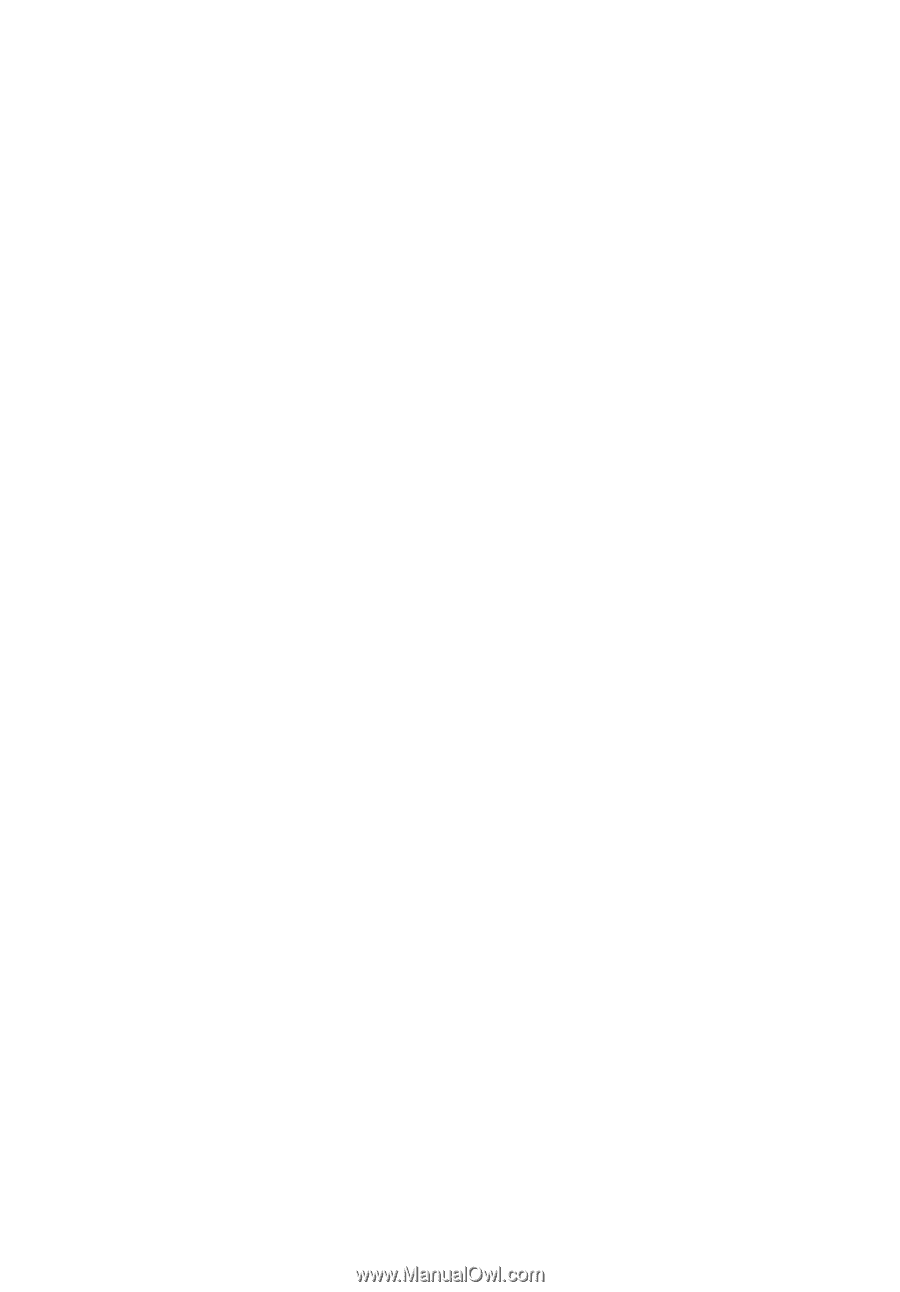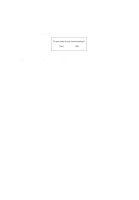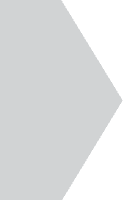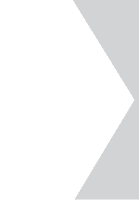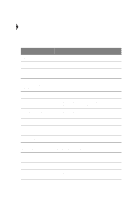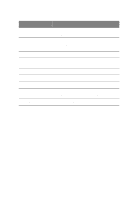Acer TravelMate 340 User Guide - Page 121
The printer does not work., connectors and there is only one PS/2 port on the computer.
 |
View all Acer TravelMate 340 manuals
Add to My Manuals
Save this manual to your list of manuals |
Page 121 highlights
103 I prefer using an external keyboard and mouse, but both have PS/2 connectors and there is only one PS/2 port on the computer. To connect two PS/2-type devices to the computer, you need to use a PS/2 Y-bridge connector. See "PS/2 y-bridge cable" on page 56 for details. The printer does not work. Check the following: • Make sure that the printer is connected to a power outlet and it is turned on. • Make sure the printer cable is connected securely to the computer's parallel port and the corresponding port on the printer. • During POST, press F2 to access the BIOS Utility and verify that the parallel port is enabled. See "Onboard Devices Configuration" on page 93 for details. The infrared port does not work. Check the following: • Make sure that the infrared ports of the two devices are facing each other (+/- 15 degrees) a maximum of 1 meter apart. • Make sure there is a clear path between the two infrared ports. Nothing should be blocking the ports. • Make sure you have the appropriate software running on both devices (for file transfers) or you have the appropriate drivers (for printing to an infrared printer). • During POST, press F2 to access the BIOS Utility and verify that the infrared port is enabled. See "Onboard Devices Configuration" on page 93 for details. • Make sure both devices are IrDA-compliant. I want to set up my location to use the internal modem. To properly use your communications software (e.g., HyperTerminal), you need to set up your location: 1. Click on Start, Settings, Control Panel. 2. Double-click on Modems. 3. Click on Dialing Properties and begin setting up your location. Refer to the Windows manual.