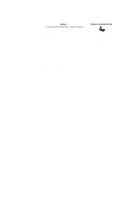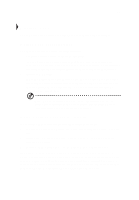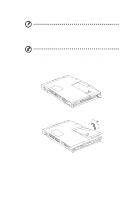Acer TravelMate 340 User Guide - Page 49
Setting passwords, You can set passwords using, Notebook Manager - go
 |
View all Acer TravelMate 340 manuals
Add to My Manuals
Save this manual to your list of manuals |
Page 49 highlights
31 message or symbol appears. Slide and hold the power switch for four seconds to shut down the computer. Then turn on the computer again, and try again. If you fail to enter the Hard Disk Password, please contact your dealer or an authorized service center. Setting passwords You can set passwords using: • Notebook Manager - go to page 83. • BIOS Utility - go to page 95.

31
message or symbol appears.
Slide and hold the power switch for four seconds to shut down the computer.
Then turn on the computer again, and try again.
If you fail to enter the Hard
Disk Password, please contact your dealer or an authorized service center.
Setting passwords
You can set passwords using:
•
Notebook Manager - go to page 83.
•
BIOS Utility - go to page 95.