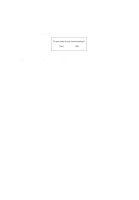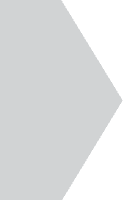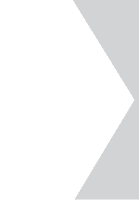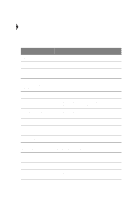Acer TravelMate 340 User Guide - Page 120
Image is not full-screen., The serial mouse does not work.
 |
View all Acer TravelMate 340 manuals
Add to My Manuals
Save this manual to your list of manuals |
Page 120 highlights
102 6 Troubleshooting Image is not full-screen. Make sure the resolution is set to 800x600. Right-click on your Windows desktop and select Properties to bring up the Display Properties dialog box. Then click on the Settings tab to make sure the resolution is set to the appropriate resolution. Resolutions lower than the specified resolution are not full-screen on the computer or on an external monitor. No audio is heard from the computer. Check the following: • The volume may be muted. In Windows, look at the volume control icon on the taskbar. If it is crossed-out, click on the icon and deselect the Mute option. • The speakers may be turned off. Press Fn-F8 to turn the speakers on (this hot key also turns the speakers off). • The volume level may be too low. In Windows, look at the volume control icon on the taskbar. Click on the icon and adjust the level, or press the Fn-↑ key. • If headphones, earphones or external speakers are connected to the line-out port on the computer's right panel, the internal speakers automatically turn off. I want to eject the CD-ROM or DVD-ROM tray without turning on the power. I cannot eject the CD-ROM or DVD-ROM tray. There is a mechanical eject button on the CD-ROM or DVD-ROM drive. Simply insert the tip of a pen or paperclip and push to eject the tray. The keyboard does not respond. Try attaching an external keyboard to the PS/2 connector on the computer's rear. If it works, contact your dealer or an authorized service center as the internal keyboard cable may be loose. The serial mouse does not work. Check the following: • Make sure that the serial cable is plugged securely into the serial port. • During POST, press F2 to access the BIOS Utility and verify that the serial port is enabled. See "Onboard Devices Configuration" on page 93 for details.