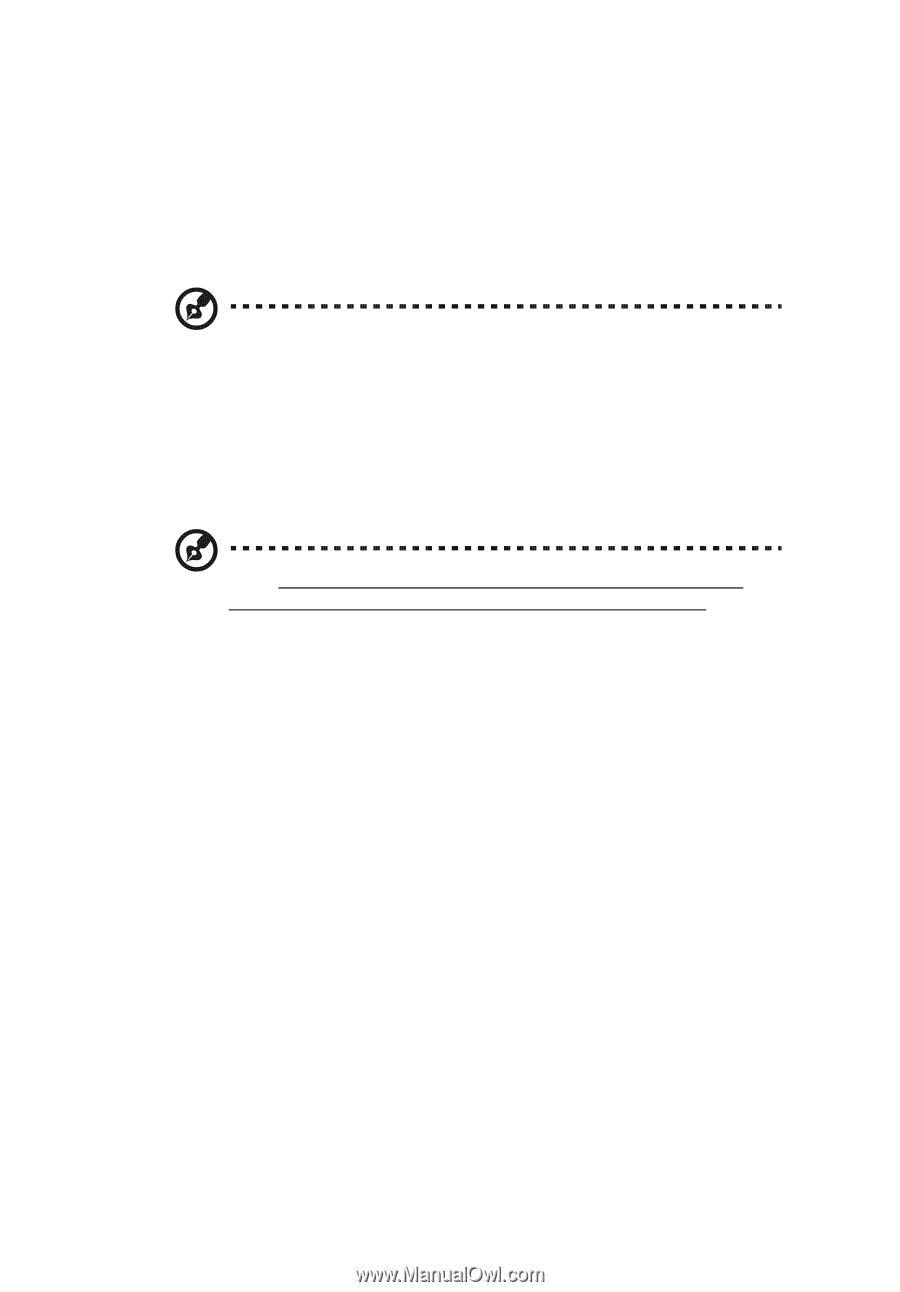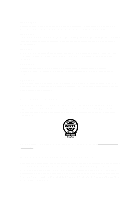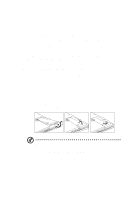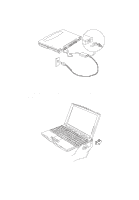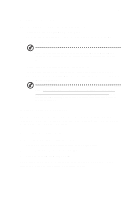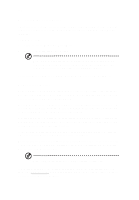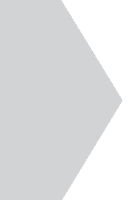Acer TravelMate 340 User Guide - Page 15
Getting help and support, Turning off the computer, Accessing the online guide - user guide
 |
View all Acer TravelMate 340 manuals
Add to My Manuals
Save this manual to your list of manuals |
Page 15 highlights
xv Turning off the computer There are a number of ways you can turn the power off. • Using the Windows Shut Down... command Click on Start, Shut Down..., and select Shut down; then click on OK. • Using the power switch Note: You can also use the power switch to perform power management functions. See "Setting advanced features in power management" on page 86. • Using customized functions for power management You can also shutdown the computer by closing the display cover, or by pressing the sleep hot key (Fn-F4). See "Setting advanced features in power management" on page 86. Note: If you cannot power off the computer normally, press and hold the power switch for more than four seconds to shut down the computer. If you turn off the computer and want to turn it on again, wait at least two seconds before powering up. Getting help and support This user's guide provides clear and concise information about the computer, so read it thoroughly. To provide you with help when traveling, the computer also has a comprehensive online documentation. Accessing the online guide To access the online guide, follow these steps: 1. Press the Windows logo button or click on the Start button. 2. Select Programs, then click on TravelMate. 3. Click on TravelMate Online Guide. The online guide is easy to navigate with hypertext and hypergraphics. Clear illustrations help describe notebook operation as well.