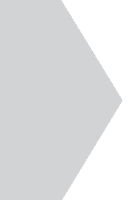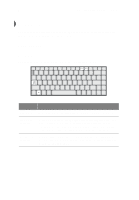Acer TravelMate 340 User Guide - Page 23
Display
 |
View all Acer TravelMate 340 manuals
Add to My Manuals
Save this manual to your list of manuals |
Page 23 highlights
5 Display The large graphics display offers excellent viewing, display quality and desktop performance graphics. The computer supports a Thin-Film Transistor (TFT) liquid crystal display (LCD) displaying 32-bit true-color at 800x600 Super Video Graphics Array (SVGA) resolution. Video performance PCI local bus video with 64-bit graphics acceleration and 2.5MB high-speed Synchonous Dynamic Random Access Memory (SDRAM) boost video performance. The video also includes 3D capabilities such as Goraud shading, and Z-buffering, as well as DVD playback support. Simultaneous display The computer's large display and multimedia capabilities are great for giving presentations. If you prefer, you can also connect an external monitor when giving presentations. This computer supports simultaneous LCD and CRT display. Simultaneous display allows you to control the presentation from your computer and at the same time face your audience. You can also connect other output display devices such as LCD projection panels for large-audience presentations. Power management The power management system incorporates an "automatic LCD dim" feature that automatically decides the best settings for your display and at the same time conserves power. See "Power management" on page 41 for more information on power management features. Dualview The computer's video chip takes advantage of Windows 98's multi-display capability, allowing you to extend your desktop to an external display device, such as an external monitor or projector. With this feature enabled, you can move program windows to and from the computer LCD and external display device. For more information, see "Setting up dualview" on page 47. Opening and closing the display To open the display, slide the display cover latch to the left and lift up the cover. Then tilt it to a comfortable viewing position. The computer employs a