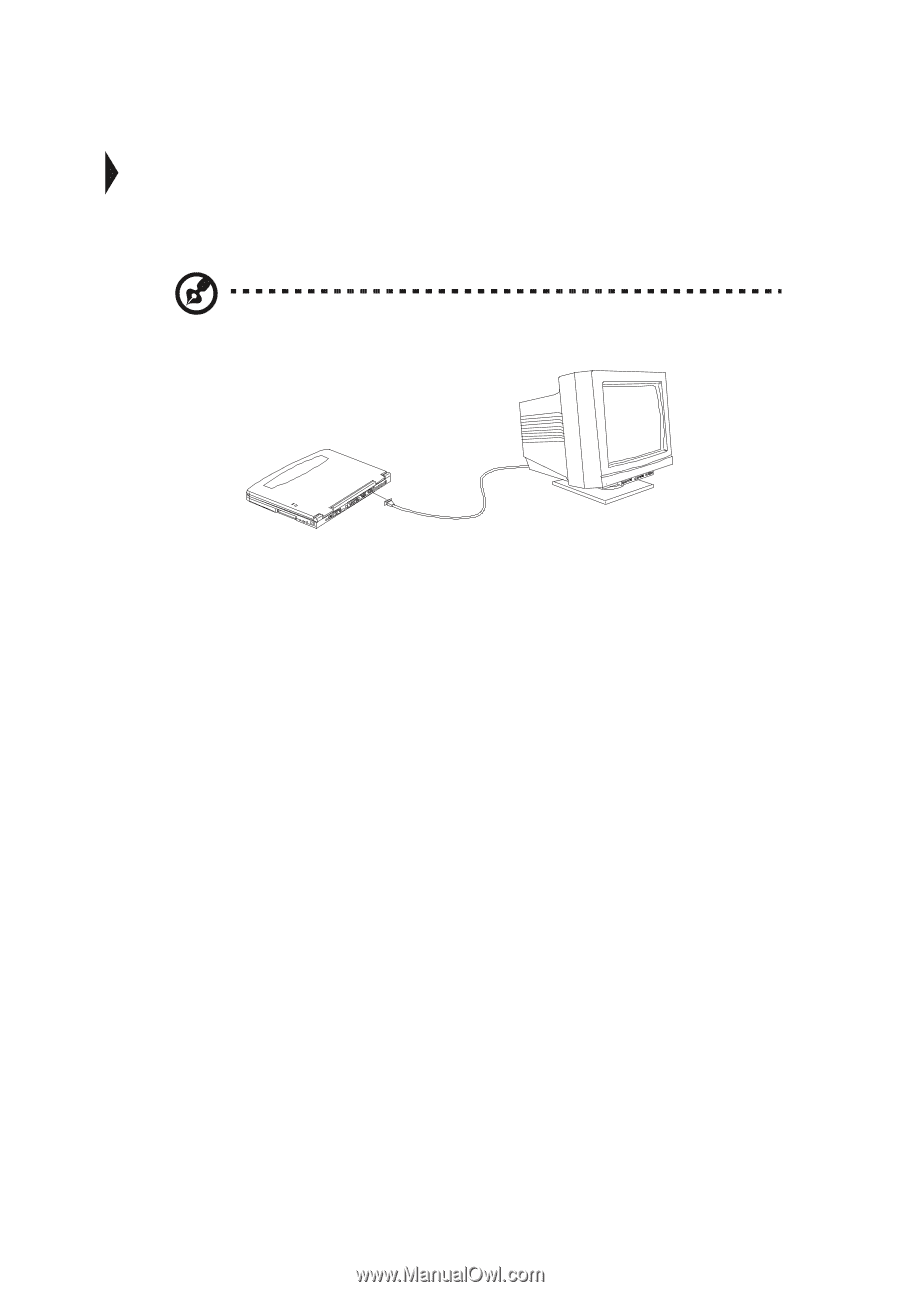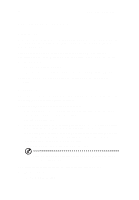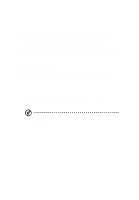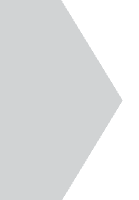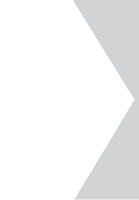Acer TravelMate 340 User Guide - Page 65
External monitor, Setting up dualview
 |
View all Acer TravelMate 340 manuals
Add to My Manuals
Save this manual to your list of manuals |
Page 65 highlights
47 External monitor To show graphical effects on a larger display, connect an external monitor to the external display port. Read the monitor manual for additional instructions. Note: If an external monitor is not connected, closing the display cover puts the computer into standby mode. Setting up dualview Dualview allows you to expand your desktop to an external display device, giving you more desktop space to work on. Follow these steps to use dualview: 1. Connect an external display device to the external display port of the computer. 2. Enable and set dualview options: a. Click on Start, Settings, Control Panel. b. Double-click on Display. c. Click on the Settings tab. d. Click on 2 (the second monitor icon). e. Click on Yes. f. Set the colors and screen area parameters for the second display device. g. Click on Advanced... and click on the Monitor tab. h. Click on Change... and follow the instructions on the screen. i. Click on OK.