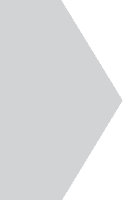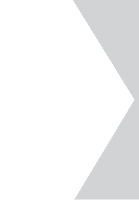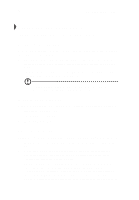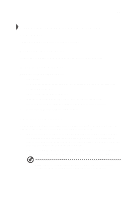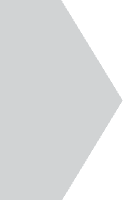Acer TravelMate 340 User Guide - Page 84
Taking the computer home, Preparing the computer, What to bring with you, Special considerations
 |
View all Acer TravelMate 340 manuals
Add to My Manuals
Save this manual to your list of manuals |
Page 84 highlights
66 4 Moving with your computer Taking the computer home "when you are moving from your office to your home or vice versa" Preparing the computer After disconnecting the computer from your desktop, follow these steps to prepare the computer for the trip home: • Check if you have removed all media, diskette and compact disc, from the EasyLink Combo Drive. Failure to remove the media can damage the drive head. • Pack the computer in a protective case that can prevent the computer from sliding around and cushion it if it should fall. Caution: Avoid packing items next to the top cover of the computer. Pressure against the top cover can damage the screen What to bring with you Unless you already have some items at home, bring the following items with you: • AC adapter and power cord • The printed user's manual • EasyLink Combo Drive Special considerations Follow these guidelines to protect your computer while traveling to and from work: • Minimize the effect of temperature changes by keeping the computer with you. • If you need to stop for an extended period of time and cannot bring the computer with you, leave the computer in the trunk of the car to avoid exposing the computer to excessive heat. • Changes in temperature and humidity can cause condensation. Allow the computer to return to room temperature, and inspect the screen for condensation before turning on the computer. If the temperature change is greater than 18°F (10°C), allow the computer to come to room temperature slowly. If possible, leave the computer for 30 minutes in an environment with