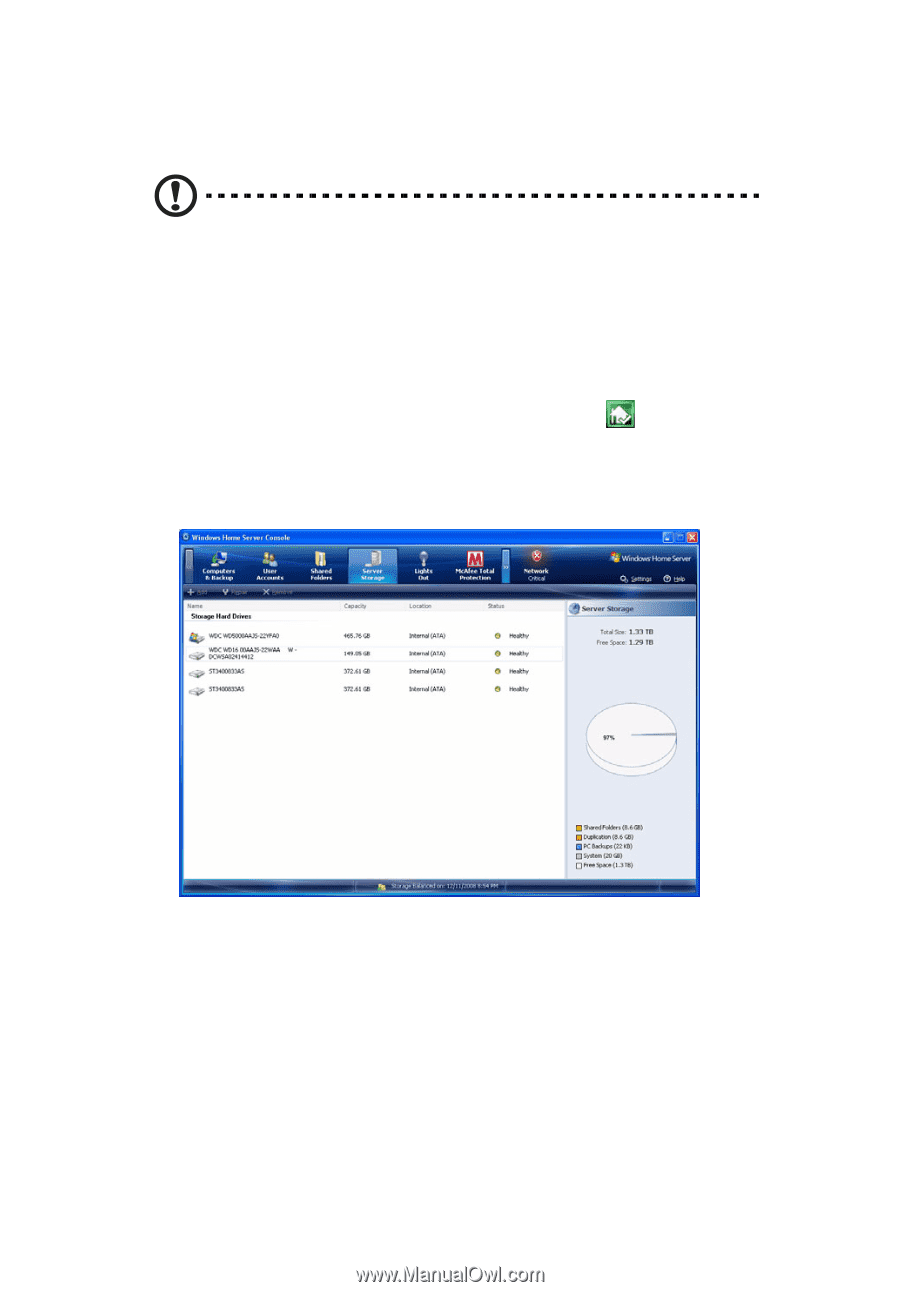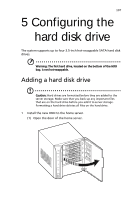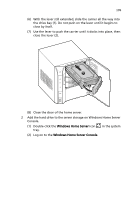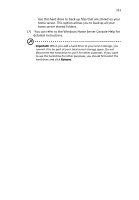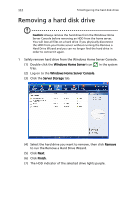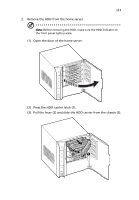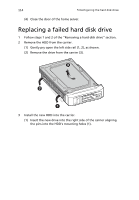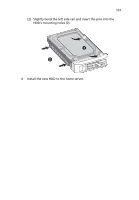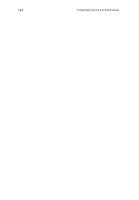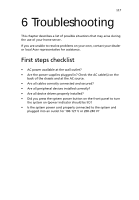Acer easyStore H340 Aspire easyStore H340 User's Guide - Page 126
Removing a hard disk drive - purple lights
 |
View all Acer easyStore H340 manuals
Add to My Manuals
Save this manual to your list of manuals |
Page 126 highlights
112 5 Configuring the hard disk drive Removing a hard disk drive Caution: Always remove the hard drive from the Windows Home Server Console before removing an HDD from the home server. You will lose all files on a hard drive if you physically disconnect the HDD from your home server without running the Remove a Hard Drive Wizard and you can no longer find the hard drive in order to connect it again. 1 Safely remove hard drive from the Windows Home Server Console. (1) Double-click the Windows Home Server icon tray. in the system (2) Log on to the Windows Home Server Console. (3) Click the Server Storage tab. (4) Select the hard drive you want to remove, then click Remove to run the Remove a Hard Drive Wizard. (5) Click Next. (6) Click Finish. (7) The HDD indicator of the selected drive lights purple.