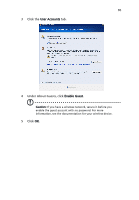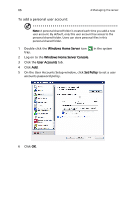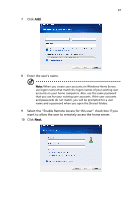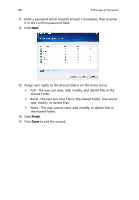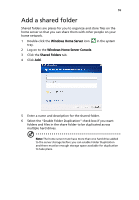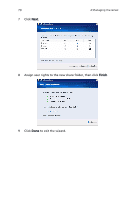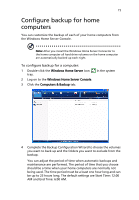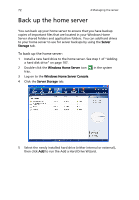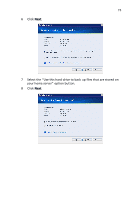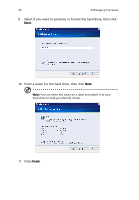Acer easyStore H340 Aspire easyStore H340 User's Guide - Page 83
Add a shared folder
 |
View all Acer easyStore H340 manuals
Add to My Manuals
Save this manual to your list of manuals |
Page 83 highlights
69 Add a shared folder Shared folders are places for you to organize and store files on the home server so that you can share them with other people on your home network. 1 Double-click the Windows Home Server icon tray. in the system 2 Log on to the Windows Home Server Console. 3 Click the Shared Folders tab. 4 Click Add. 5 Enter a name and description for the shared folder. 6 Select the "Enable Folder Duplication" check box if you want folders and files in the share folder to be duplicated across multiple hard drives. Note: The home server must have more than one hard drive added to the server storage before you can enable Folder Duplication and there must be enough storage space available for duplication to take place.
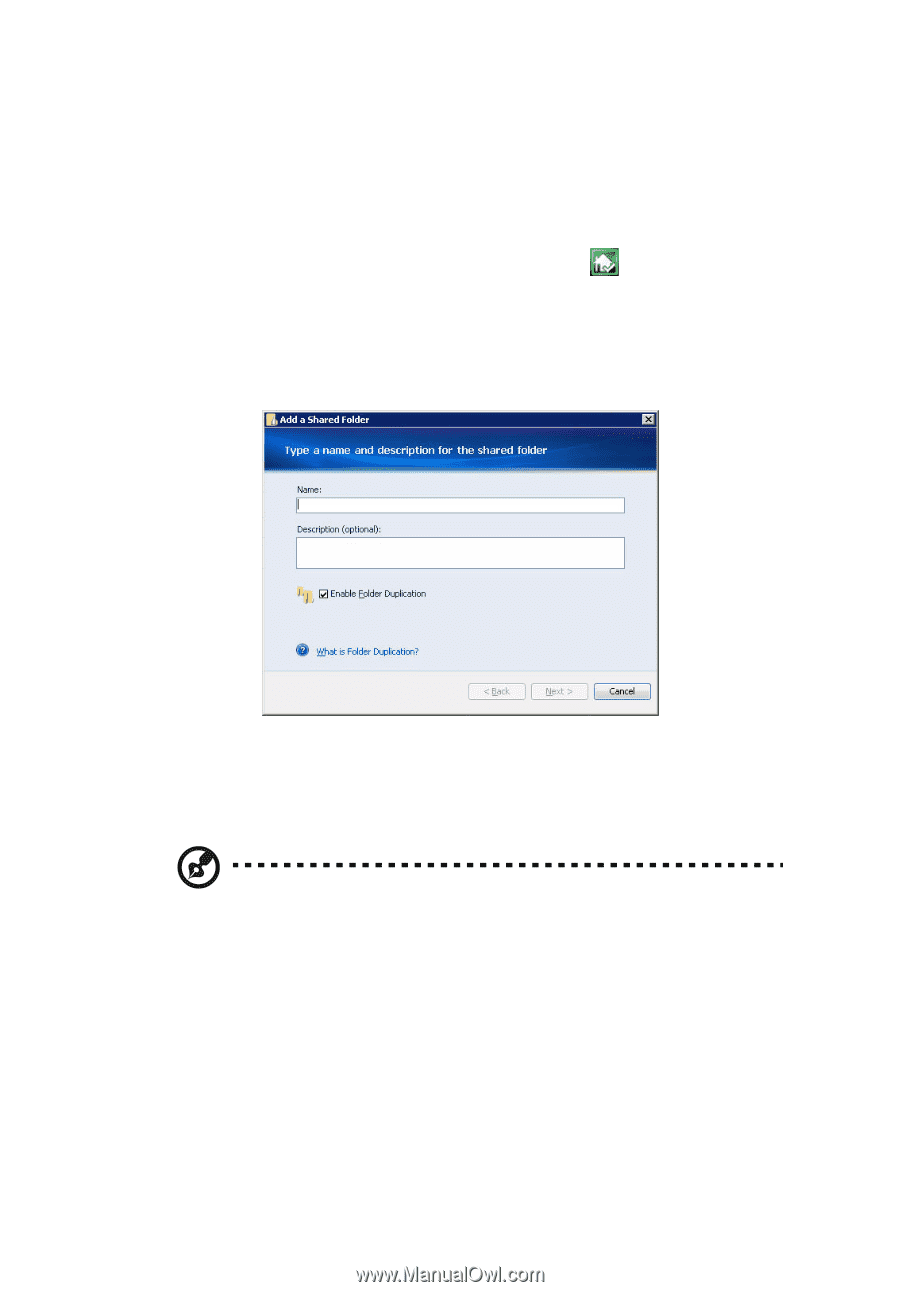
69
Add a shared folder
Shared folders are places for you to organize and store files on the
home server so that you can share them with other people on your
home network.
1
Double-click the
Windows Home Server
icon
in the system
tray.
2
Log on to the
Windows Home Server Console
.
3
Click the
Shared Folders
tab.
4
Click
Add
.
5
Enter a name and description for the shared folder.
6
Select the “Enable Folder Duplication” check box if you want
folders and files in the share folder to be duplicated across
multiple hard drives.
Note:
The home server must have more than one hard drive added
to the server storage before you can enable Folder Duplication
and there must be enough storage space available for duplication
to take place.