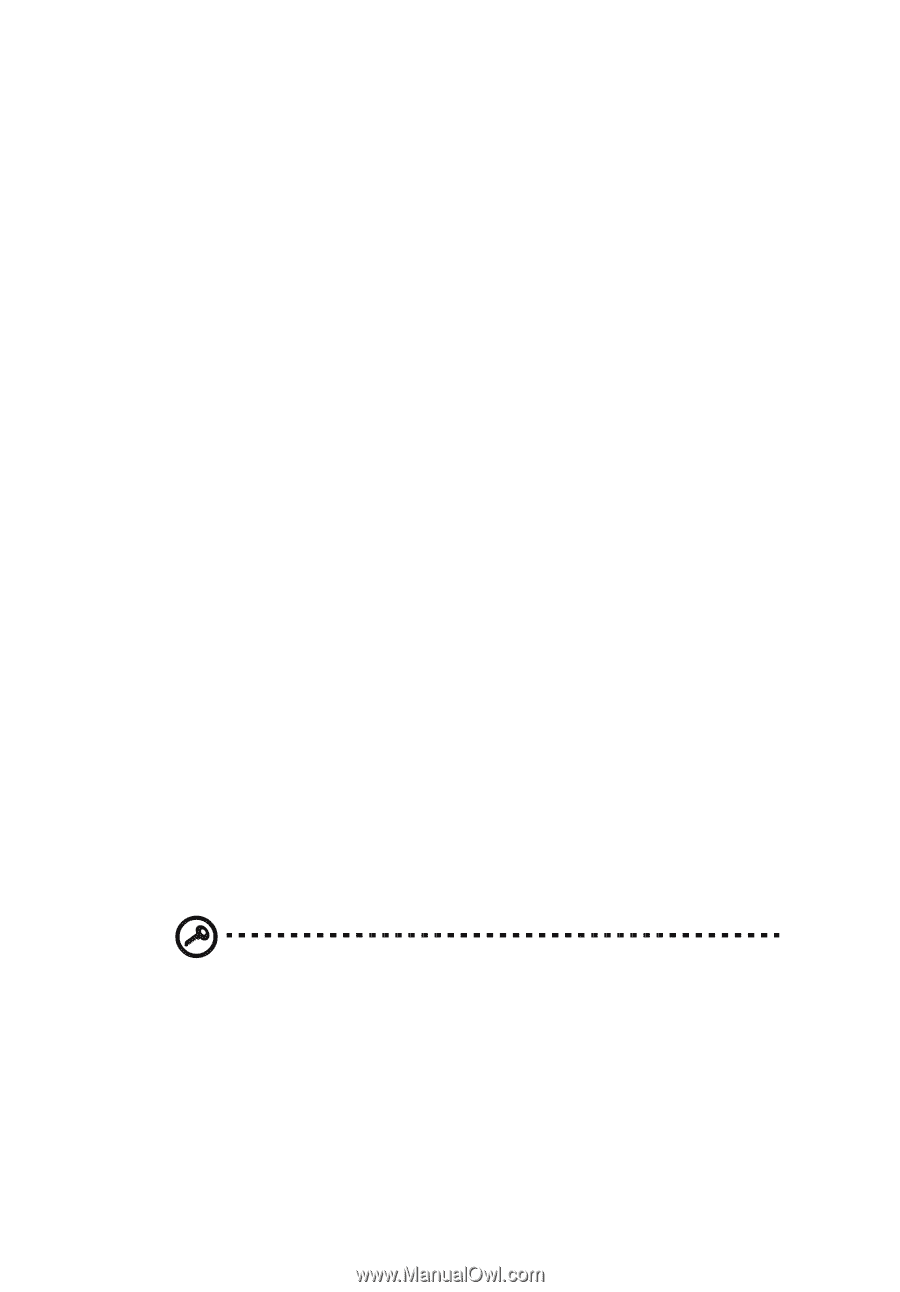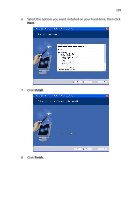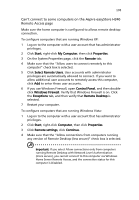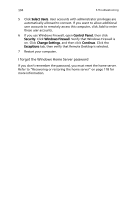Acer easyStore H340 Aspire easyStore H340 User's Guide - Page 147
Can't connect to some computers on the Aspire easyStore H340, Remote Access Start, My Computer
 |
View all Acer easyStore H340 manuals
Add to My Manuals
Save this manual to your list of manuals |
Page 147 highlights
133 Can't connect to some computers on the Aspire easyStore H340 Remote Access page Make sure the home computer is configured to allows remote desktop connection. To configure computers that are running Windows XP: 1 Log on to the computer with a user account that has administrator privileges. 2 Click Start, right-click My Computer, then click Properties. 3 On the System Properties page, click the Remote tab. 4 Make sure that the "Allow users to connect remotely to this computer" check box is selected. 5 Click Select Remote Users. User accounts with administrator privileges are automatically allowed to connect. If you want to allow additional user accounts to remotely access this computer, click Add to enter those user accounts. 6 If you use Windows Firewall, open Control Panel, and then doubleclick Windows Firewall. Verify that Windows Firewall is on. Click the Exceptions tab, and then verify that Remote Desktop is selected. 7 Restart your computer. To configure computers that are running Windows Vista: 1 Log on to the computer with a user account that has administrator privileges. 2 Click Start, right-click Computer, then click Properties. 3 Click Remote settings, click Continue. 4 Make sure that the "Allow connections from computers running any version of Remote Desktop (less secure)" check box is selected. Important: If you select Allow connections only from computers running Remote Desktop with Network Level Authentication (more secure), you cannot connect to this computer via Windows Home Server Remote Access, and the connection status for this computer is Disabled.