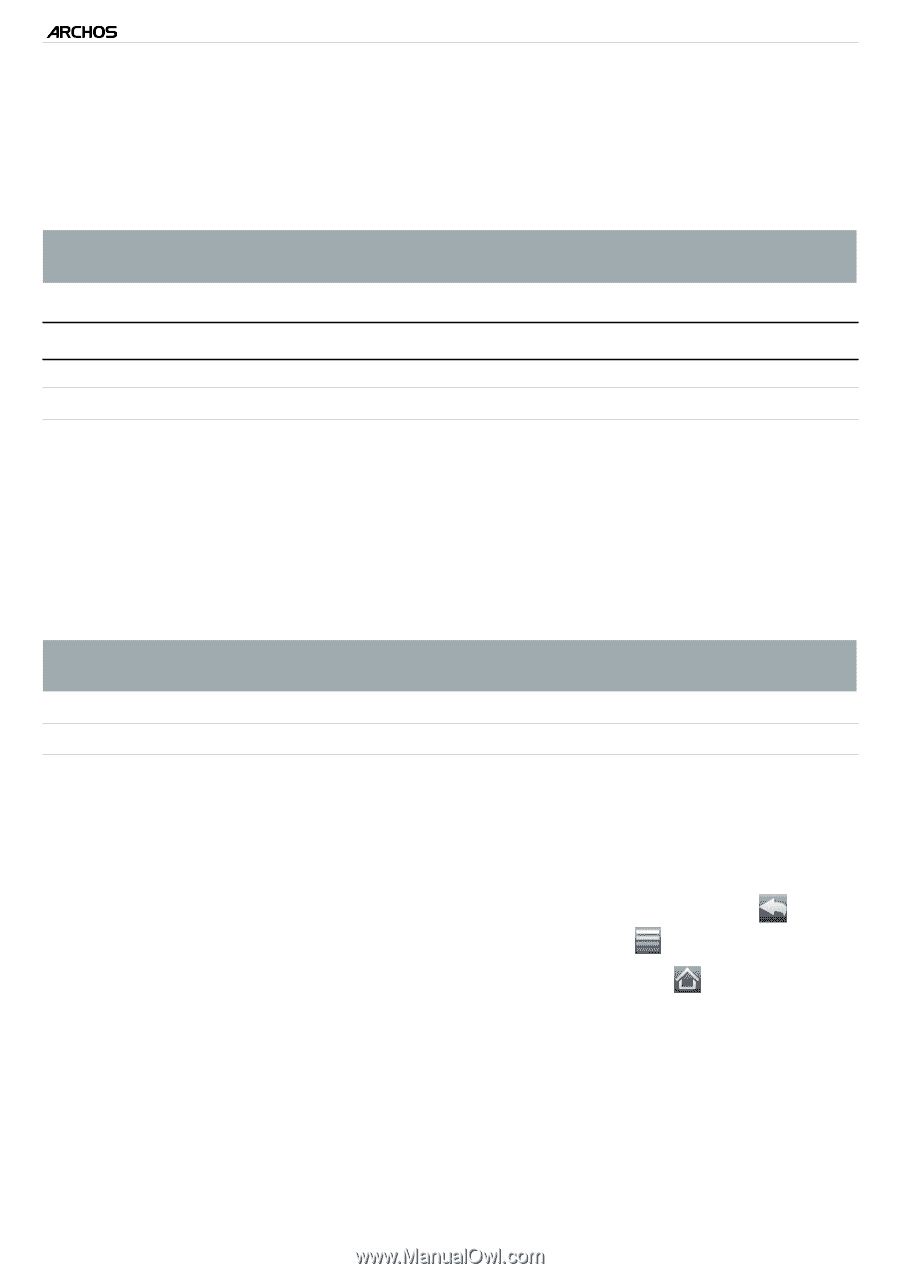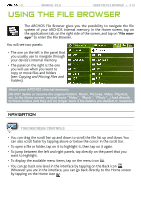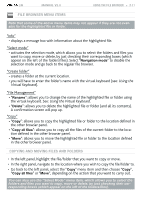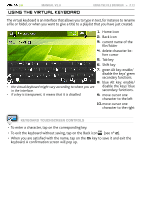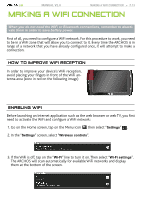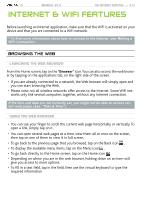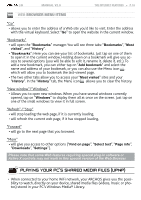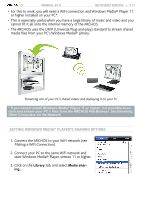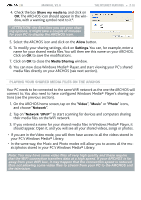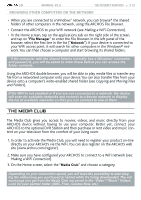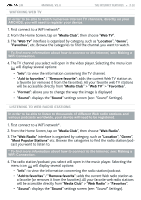Archos 501313 User Manual - Page 15
Internet & Wifi Features
 |
View all Archos 501313 manuals
Add to My Manuals
Save this manual to your list of manuals |
Page 15 highlights
| 5 MANUAL V2.0 The Internet Features > P. 15 Internet & WiFi Features Before launching an Internet application, make sure that the WiFi is activated on your device and that you are connected to a WiFi network. * To find more information about how to connect to the Internet, see: Making a WiFi Connection. browsing the web Launching the web browser From the Home screen, tap on the "Browser" icon.You can also access the web browser by tapping on the applications tab, on the right side of the screen. • If you are already connected to a network, the Web browser will simply open and you can start browsing the Web. • Please note: not all wireless networks offer access to the Internet. Some WiFi networks only link several computers together, without any Internet connection. If the time and date are not correctly set, you might not be able to access certain web pages (See: "Date & Time"). Using the web browser • You can use your finger to scroll the current web page horizontally or vertically. To open a link, simply tap on it. • You can open several web pages at a time, view them all at once on the screen, then tap on one of them to view it in full screen. • To go back to the previous page that you browsed, tap on the Back icon . • To display the available menu items, tap on the Menu icon . • To go back directly to the Home screen, tap on the Home icon . • Depending on where you are in the web browser, holding down on an item will give you access to more options. • To fill in a text field, tap in the field, then use the virtual keyboard to type the required information