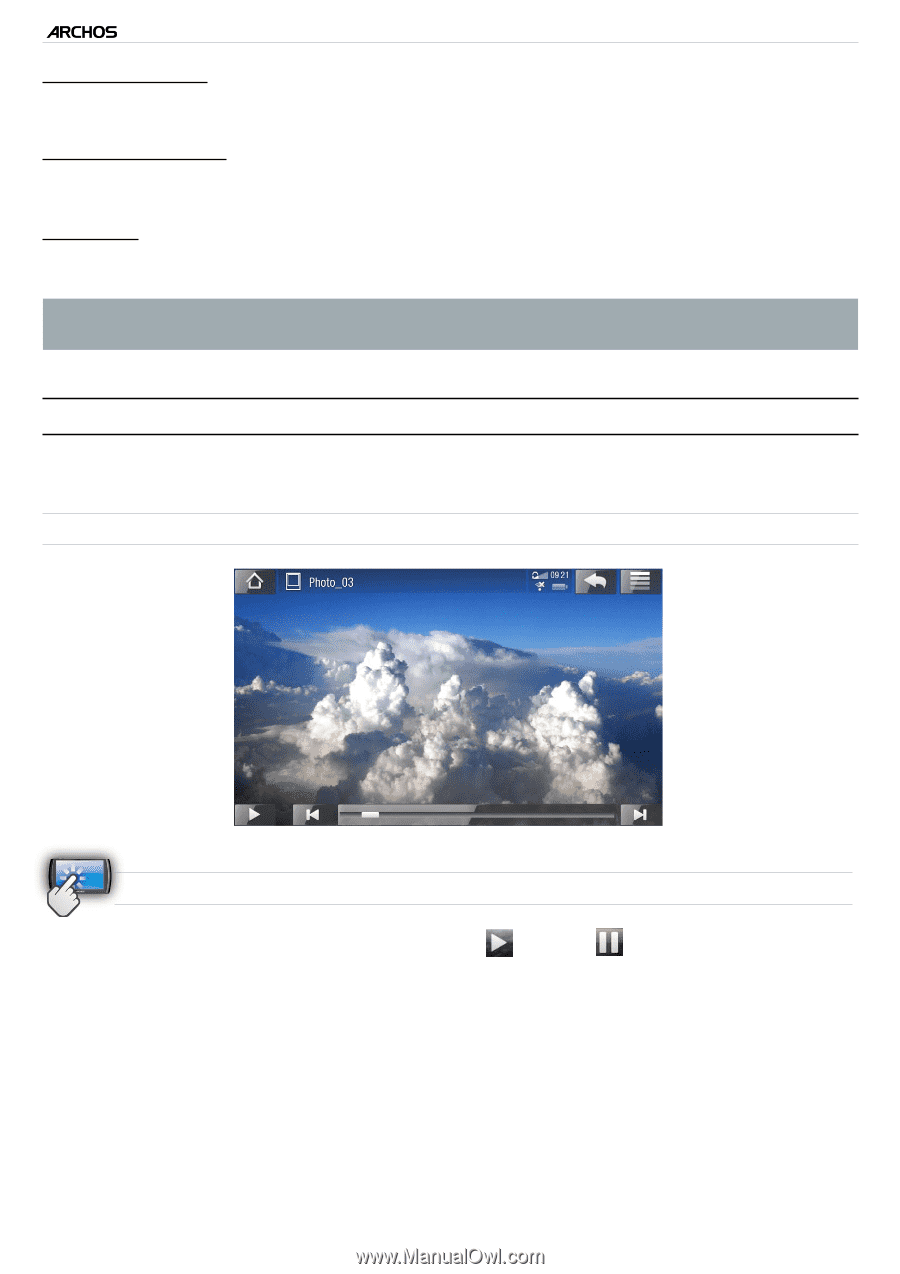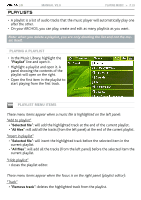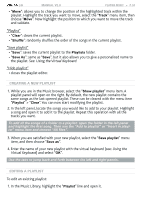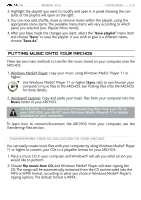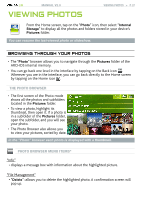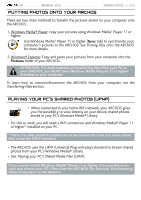Archos 501313 User Manual - Page 38
Photo Viewer
 |
View all Archos 501313 manuals
Add to My Manuals
Save this manual to your list of manuals |
Page 38 highlights
| 5 MANUAL V2.0 "Start slideshow" - starts a slideshow from the highlighted image. VIEWING PHOTOS > P. 38 "Create Bookmark" - creates a shortcut to this picture on the Home screen, in the "Photo" menu. "Settings" - will display the Photo viewer settings screen (see Photo Viewer Settings). * The available menu items will vary depending on where you are in the "Photo" Browser. Photo Viewer To view a picture, highlight the corresponding thumbnail and open it. Photo Viewer Screen photo viewer touchscreen Controls • To start/pause a slideshow, tap on the Play / Pause icon. • To display the menu overlay, tap once anywhere on the screen. To make it disap- pear again, tap again. • To display the next picture, drag your finger from left to right. Drag from right to left to go back one picture. • To rotate the picture 90° counterclockwise, drag your finger from bottom to top. To rotate the picture 90° clockwise, drag from top to bottom. • To magnify the current picture, hold down anywhere on the screen until you are satisfied with the zoom level. You can then drag your finger to move the picture. To display the image in its original format, tap twice (rapidly) anywhere on the screen.