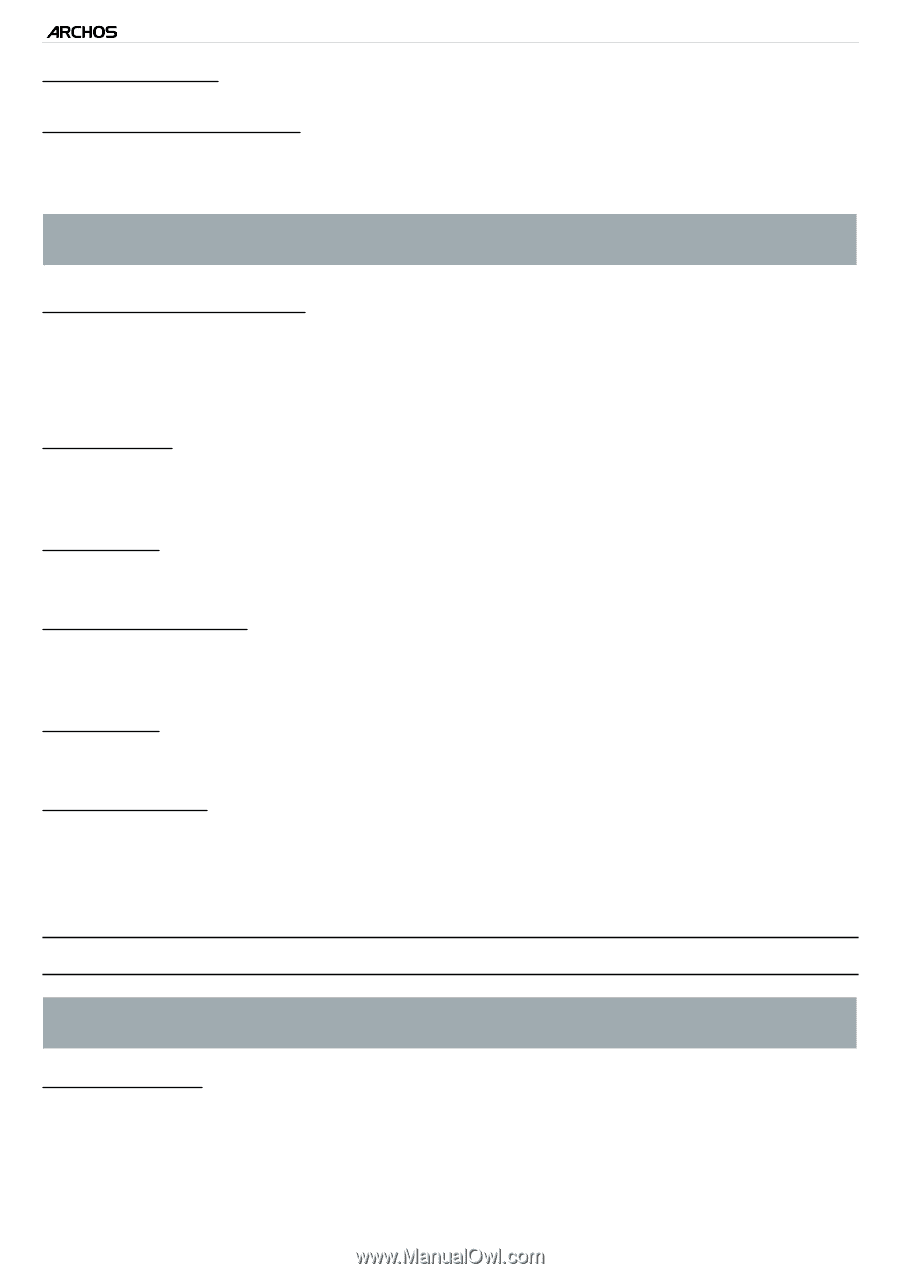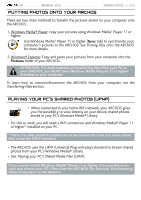Archos 501313 User Manual - Page 46
TV OUT
 |
View all Archos 501313 manuals
Add to My Manuals
Save this manual to your list of manuals |
Page 46 highlights
| 5 "Display settings" MANUAL V2.0 main settings > P. 46 "Touch-Screen Calibration"� - If the touchscreen is not responding properly, use this button and follow the instructions on the screen. If this does not work or if you cannot access the touchscreen settings, you can force the touchscreen calibration (see: System Recovery). "Accelerometer calibration" - If the accelerometer is not responding properly (in other words, if the automatic screen rotation does not function correctly), use this button and follow the instructions on the screen. "Orientation" - allows you to enable/disable the automatic switching of the screen's orientation when rotating the device "Animation" - enables/disables the display of animations when opening and closing applications. "Archos theme color" - allows you to change the theme color (hue, saturation and brightness) of all the ARCHOS multimedia applications ("Video", "Music", "Photo", etc.). "Brightness" - allows you to adjust the brightness of the screen. "Screen timeout" - allows you to adjust the delay before the screen automatically turns off and locks itself. - to turn the screen back on, press the Power button once, and press it again to unlock the screen. "TV out" These settings are useful when the ARCHOS is connected to the DVR Station, Mini Dock or Battery Dock. "TV Connection" - when your ARCHOS is connected to the optional DVR Station (available at www.archos.com or from the Media Club), select the type of video output ("Composite", "S-Video", "RGB", "Component" or "HDMI"), based on how you have connected the DVR Station to your TV.