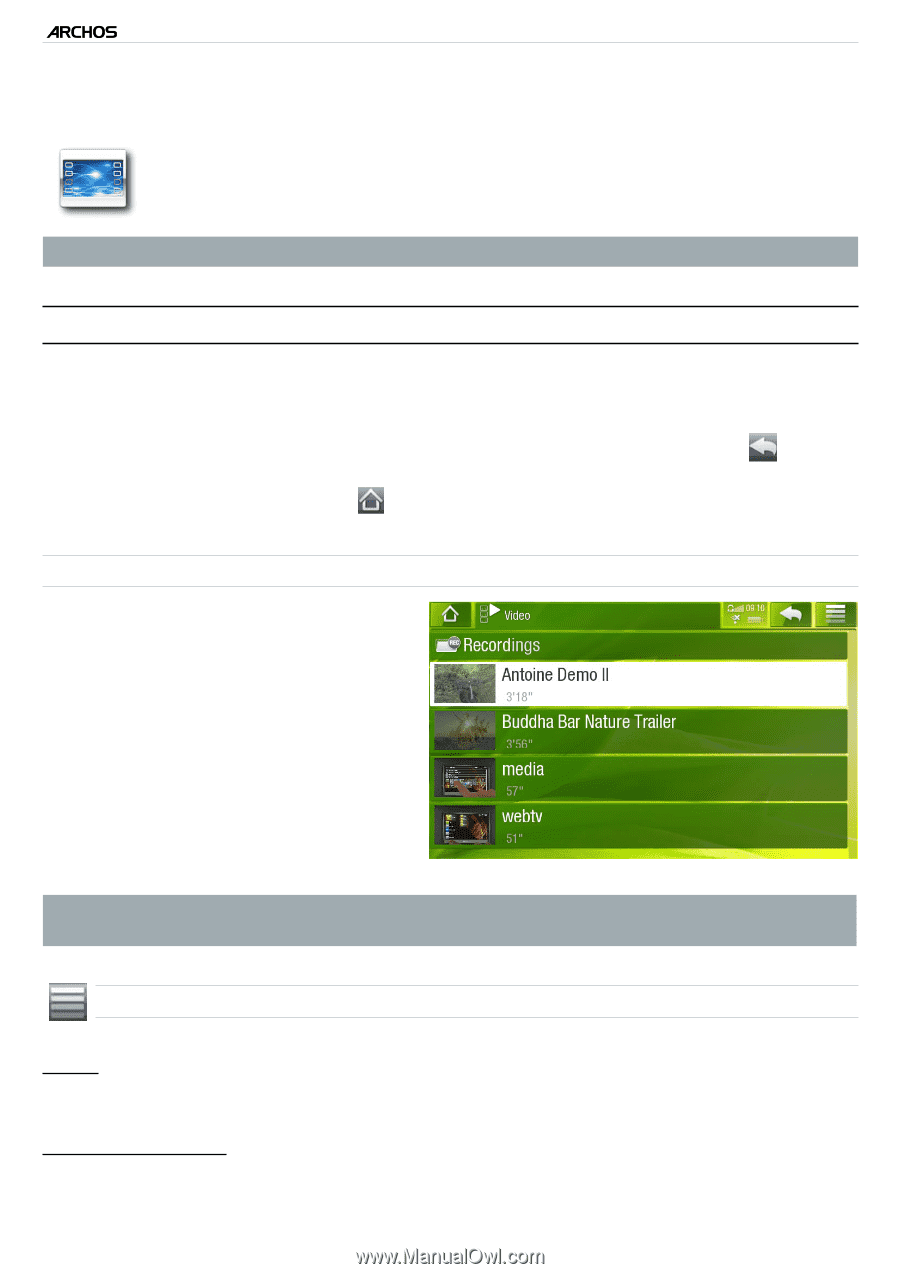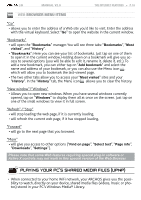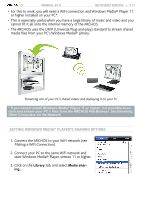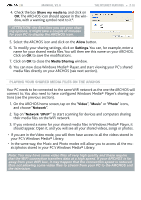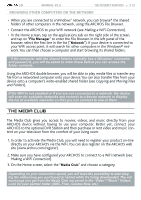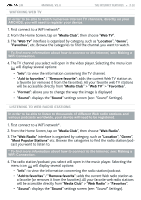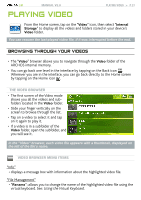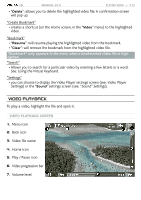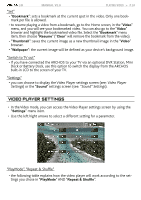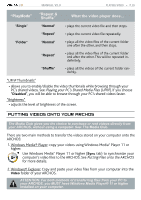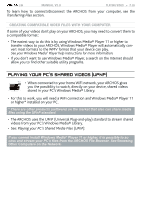Archos 501313 User Manual - Page 21
Playing Video
 |
View all Archos 501313 manuals
Add to My Manuals
Save this manual to your list of manuals |
Page 21 highlights
| 5 MANUAL V2.0 Playing Video PLAYING VIDEO > P. 21 From the Home screen, tap on the "Video" icon, then select "Internal Storage" to display all the videos and folders stored in your device's Video folder. You can resume the last-played video file, if it was interrupted before the end. BROWSING THROUGH YOUR VIDEOS • The "Video" browser allows you to navigate through the Video folder of the ARCHOS internal memory. • You can go back one level in the interface by tapping on the Back icon . Wherever you are in the interface, you can go back directly to the Home screen by tapping on the Home icon . The Video Browser • The first screen of the Video mode shows you all the videos and subfolders located in the Video folder. • Slide your finger vertically on the screen to browse through the list. • Tap on a video to select it and tap on it again to play it. • If a video is in a subfolder of the Video folder, open the subfolder, and you will see it. In the "Video" browser, each video file appears with a thumbnail, displayed on the left of the file's name. Video Browser Menu Items "Info" - displays a message box with information about the highlighted video file. "File Management" - "Rename": allows you to change the name of the highlighted video file using the virtual keyboard. See: Using the Virtual Keyboard.