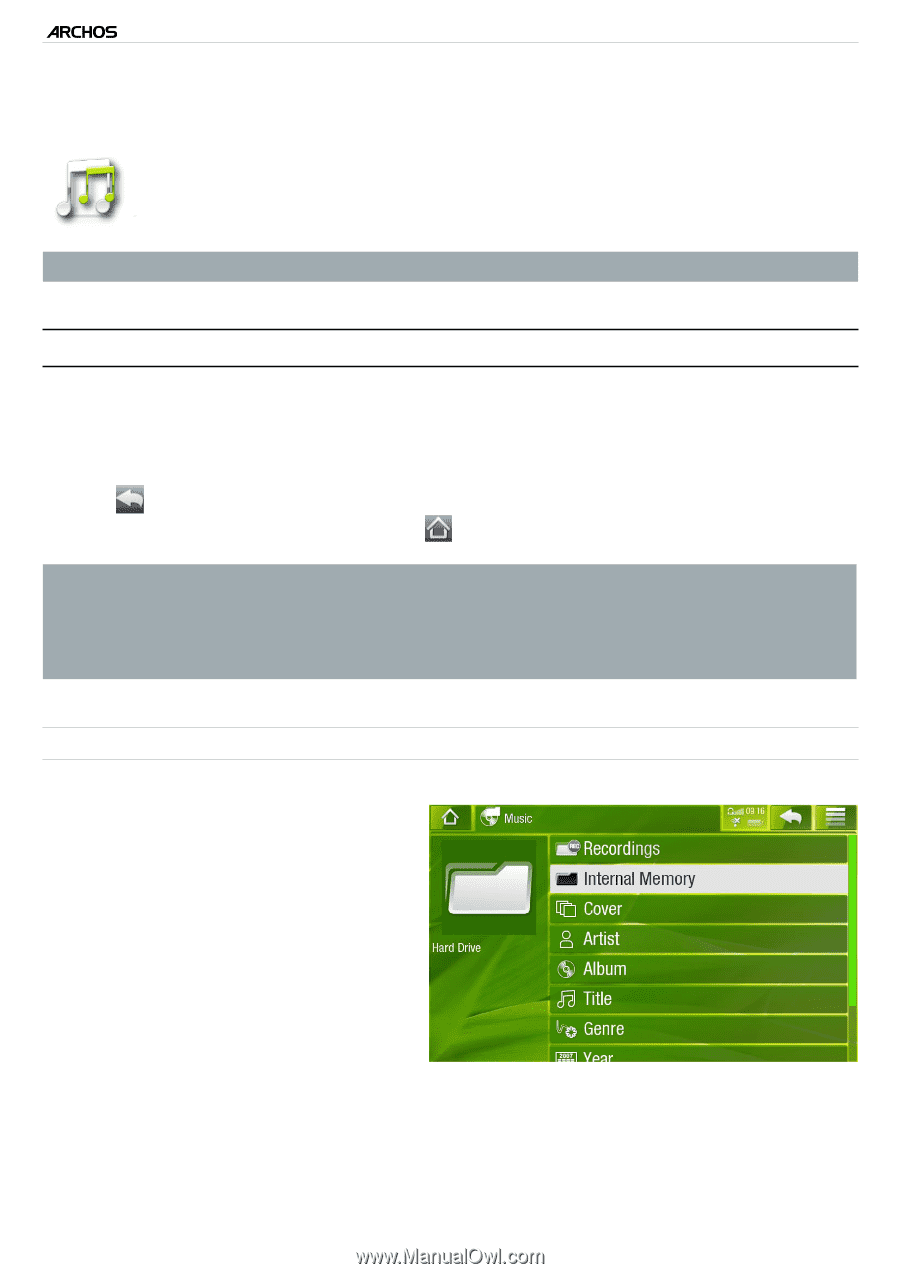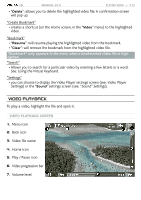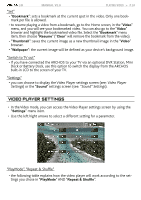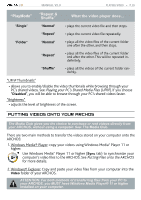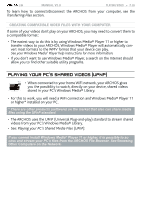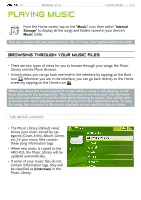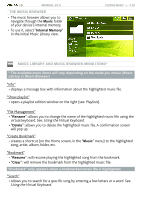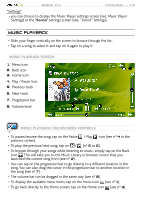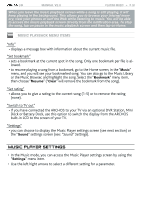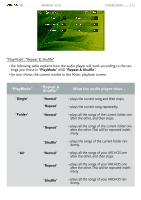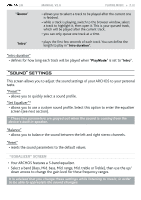Archos 501313 User Manual - Page 27
Playing Music
 |
View all Archos 501313 manuals
Add to My Manuals
Save this manual to your list of manuals |
Page 27 highlights
| 5 MANUAL V2.0 Playing Music PLAYING MUSIC > P. 27 From the Home screen, tap on the "Music" icon, then select "Internal Storage" to display all the songs and folders stored in your device's Music folder. You can resume the last-played music file, if it was interrupted before the end. browsing through your music files • There are two types of views for you to browse through your songs: the Music Library and the Music Browser. • In both views, you can go back one level in the interface by tapping on the Back icon . Wherever you are in the interface, you can go back directly to the Home screen by tapping on the Home icon . When you leave the music playback screen while a song is still playing, it will keep playing in the background. This allows you to browse your internal memory, view your photos or surf the Web while listening to music. You will be able to access the music playback screen directly from the notification area. To stop the song, tap on pause in the music playback screen and then tap on Home. The Music Library • The Music Library (default view) shows your music sorted by categories (Cover, Artist, Album, Genre, etc.) if your music files contain these song information tags. • When new music is copied to the ARCHOS, the Music Library will be updated automatically. • If some of your music files do not contain information tags, they will be classified as (Unknown) in the Music Library.