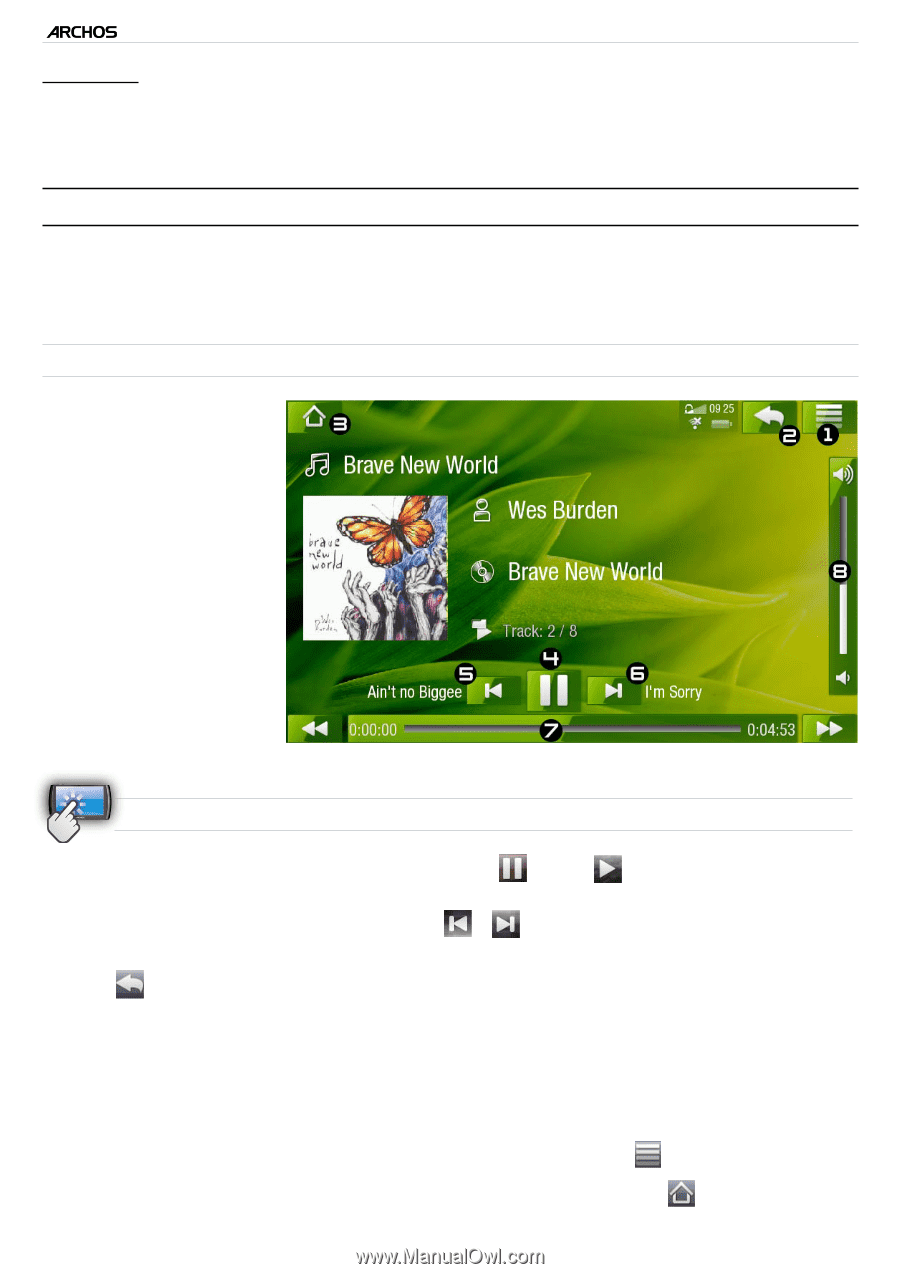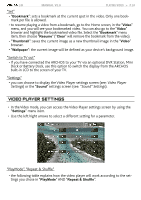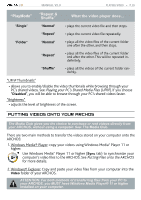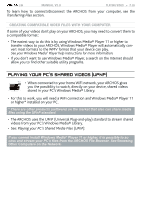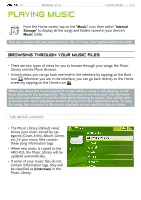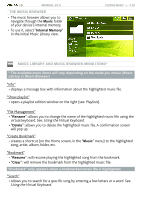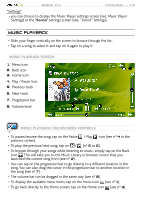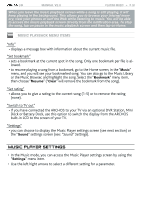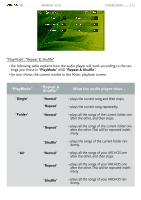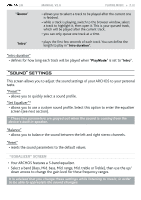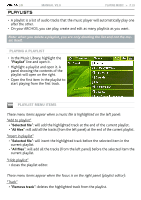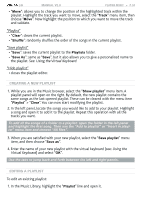Archos 501313 User Manual - Page 29
Music Playback
 |
View all Archos 501313 manuals
Add to My Manuals
Save this manual to your list of manuals |
Page 29 highlights
| 5 MANUAL V2.0 PLAYING MUSIC > P. 29 "Settings" - you can choose to display the Music Player settings screen (see: Music Player Settings) or the "Sound" settings screen (see: "Sound" Settings). music playback • Slide your finger vertically on the screen to browse through the list. • Tap on a song to select it and tap on it again to play it. Music Playback Screen 1. Menu icon 2. Back icon 3. Home icon 4. Play / Pause icon 5. Previous track 6. Next track 7. Progression bar 8. Volume level music Playback touchscreen Controls • To pause/resume the song, tap on the Pause / Play icon (see n° 4 in the previous screen). • To play the previous/next song, tap on / (n° 5 or 6). • To browse through your songs while listening to music, simply tap on the Back icon . This will take you to the Music Library or browser screen that you launched the current song from (see n° 2). • You can tap on the progression bar to go directly to a different location in the song.You can also drag the cursor in the progression bar to another location in the song (see n° 7). • The volume bar can be dragged in the same way (see n° 8). • To display the available menu items, tap on the menu icon (see n° 1). • To go back directly to the Home screen, tap on the Home icon (see n° 3).