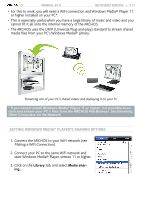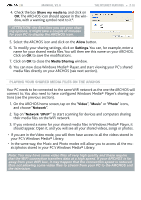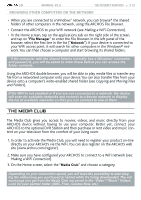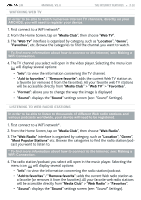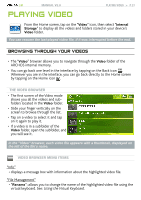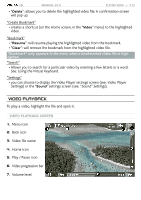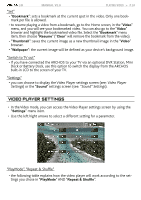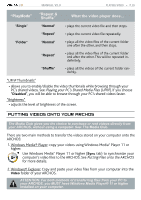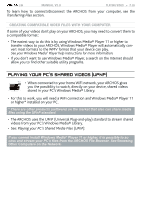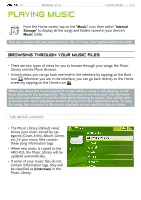Archos 501313 User Manual - Page 22
Video Playback
 |
View all Archos 501313 manuals
Add to My Manuals
Save this manual to your list of manuals |
Page 22 highlights
| 5 MANUAL V2.0 PLAYING VIDEO > P. 22 - "Delete": allows you to delete the highlighted video file. A confirmation screen will pop up. "Create Bookmark" - creates a shortcut (on the Home screen, in the "Video" menu) to the highlighted video. "Bookmark" - "Resume": will resume playing the highlighted video from the bookmark. - "Clear": will remove the bookmark from the highlighted video file. "Bookmark" only appears in the menu when a bookmarked video file is highlighted. "Search" - Allows you to search for a particular video by entering a few letters or a word. See: Using the Virtual Keyboard. "Settings" - you can choose to display the Video Player settings screen (see: Video Player Settings) or the "Sound" settings screen (see: "Sound" Settings). Video playback To play a video, highlight the file and open it. Video Playback Screen 1. Menu icon 2. Back icon 3. Video file name 4. Home icon 5. Play / Pause icon 6. Video progression bar 7. Volume level