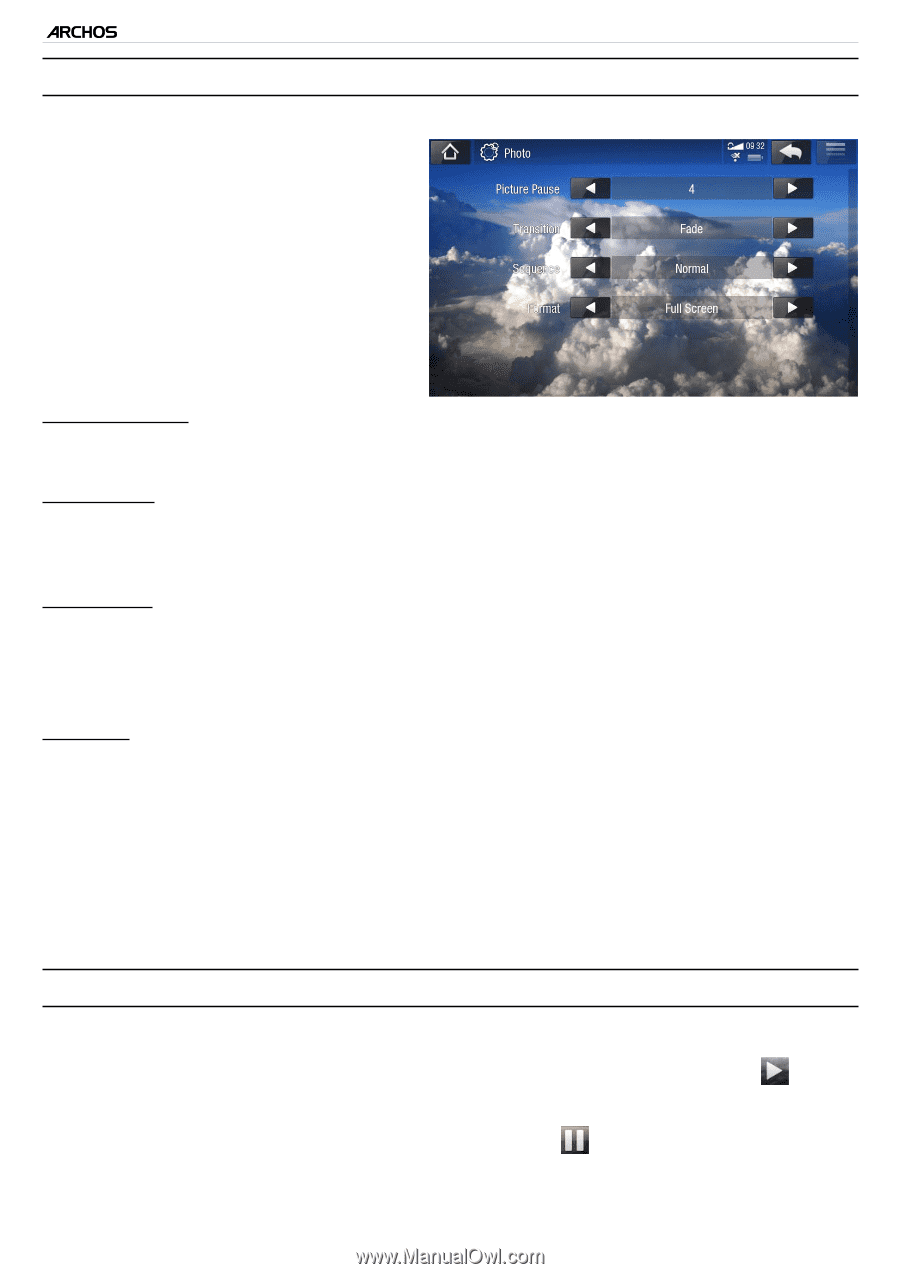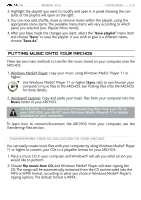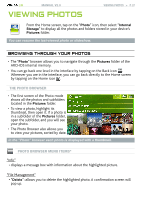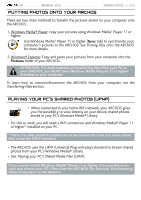Archos 501313 User Manual - Page 40
Photo Viewer Settings, Playing A Slideshow
 |
View all Archos 501313 manuals
Add to My Manuals
Save this manual to your list of manuals |
Page 40 highlights
| 5 MANUAL V2.0 Photo Viewer SETTINGS • In the Photo mode, you can access the Photo viewer settings screen via the "Settings" menu item. • Use the left/right arrows to select a different setting for a parameter. VIEWING PHOTOS > P. 40 "Picture Pause" - defines the time that each picture will be displayed during a slideshow. "Transition" - defines the transition effect to be used between two pictures. There are several cool effects that you can choose from. "Sequence" - allows you to enable/disable the shuffle mode. If this parameter is set to "Shuffle", your pictures will be displayed randomly. To disable the shuffle mode, select "Normal". "Format" - allows you to change the way the picture is displayed. - "Original": displays the entire picture in its original format. - "Full Screen": enlarges the picture to fill the screen. In order to fit the ARCHOS screen, your device might need to cut small parts of the image, most likely at the top and bottom. - "Fit to width": enlarges the picture to fill the screen's width. Playing a slideshow • To view a slideshow, highlight a picture file in the "Photo" browser or while viewing a photo, and choose the "Start slideshow" menu item, or tap on the Play icon. • While a slideshow is playing, you can pause it at any time by selecting the "Pause slideshow" menu item or by tapping on the Pause icon. • You can define the time that each picture is displayed and the transition effects in the "Photo" settings (see: Photo Viewer Settings).