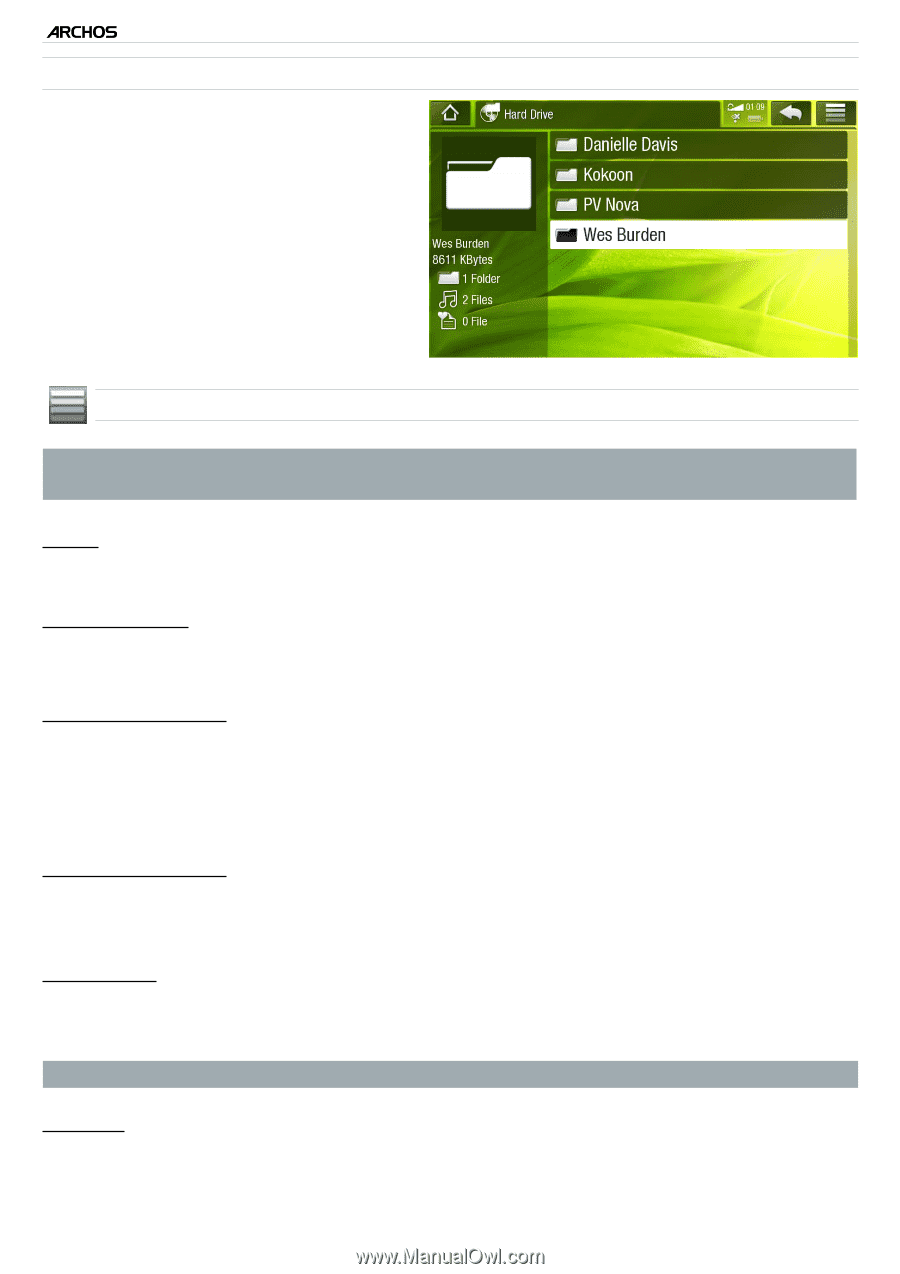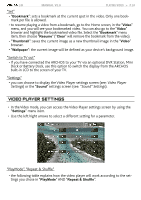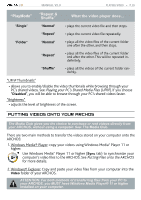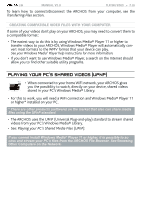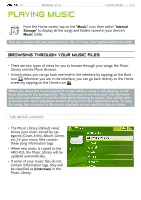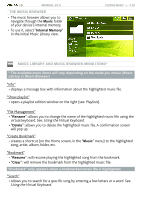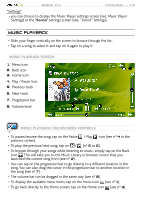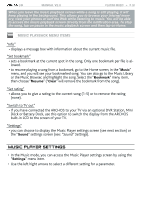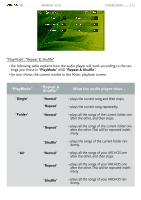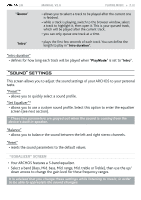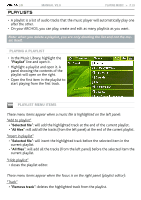Archos 501313 User Manual - Page 28
Playlists, Using the Virtual Keyboard
 |
View all Archos 501313 manuals
Add to My Manuals
Save this manual to your list of manuals |
Page 28 highlights
| 5 MANUAL V2.0 The Music Browser • The music browser allows you to navigate through the Music folder of your device's internal memory. • To use it, select "Internal Memory" in the initial Music Library view. PLAYING MUSIC > P. 28 Music Library and Music Browser Menu Items* * The available menu items will vary depending on the mode you chose (Music Library or Music Browser). "Info" - displays a message box with information about the highlighted music file. "Show playlist" - opens a playlist edition window on the right (see: Playlists). "File Management" - "Rename": allows you to change the name of the highlighted music file using the virtual keyboard. See: Using the Virtual Keyboard. - "Delete": allows you to delete the highlighted music file. A confirmation screen will pop up. "Create Bookmark" - creates a shortcut (on the Home screen, in the "Music" menu) to the highlighted song, artist, album, folder, etc. "Bookmark" - "Resume": will resume playing the highlighted song from the bookmark. - "Clear": will remove the bookmark from the highlighted music file. "Bookmark" only appears when a bookmarked music file is highlighted. "Search" - Allows you to search for a specific song by entering a few letters or a word. See: Using the Virtual Keyboard.