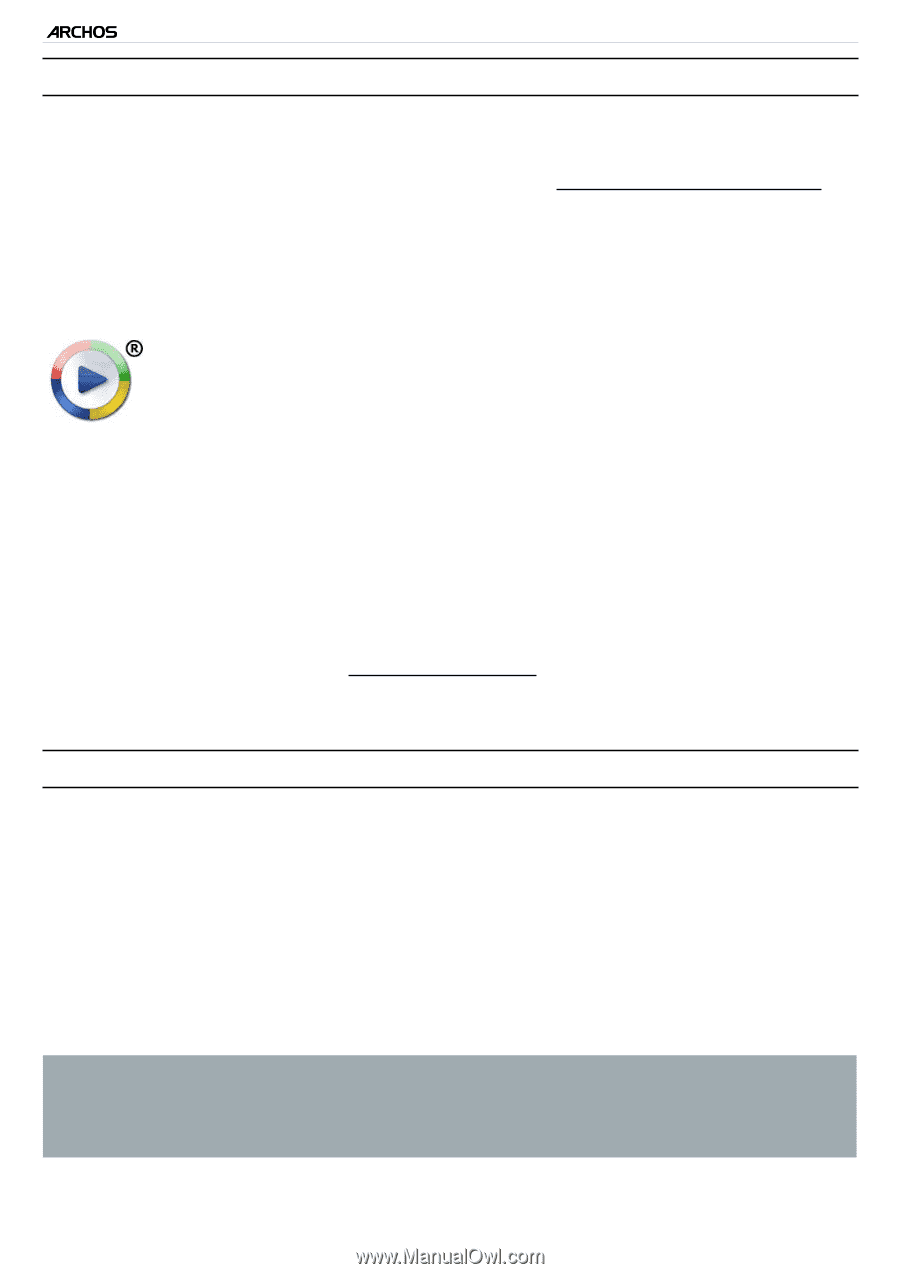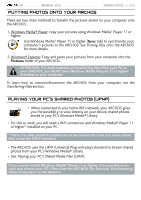Archos 501313 User Manual - Page 43
Putting Files Onto The Archos, Disconnecting
 |
View all Archos 501313 manuals
Add to My Manuals
Save this manual to your list of manuals |
Page 43 highlights
| 5 MANUAL V2.0 transferring files > P. 43 putting files onto the archos There are two main methods to transfer your files onto the ARCHOS: 1. Copy your media files (videos, music, photos) with Windows Media® Player 11 or higher: The Synchronize button in Windows Media® Player is a one way 'sync' button. It will add video, music and photo files to your ARCHOS. It will give you the possibility to have the same digital media on your ARCHOS as you have in your Windows Media® Player media library. 1. Connect your ARCHOS to the computer. See Connecting the archos to a Computer. 2. On your computer, start Windows Media® Player 11 (or higher). 3. Select the Sync tab. 4. Choose the media files you want to transfer. Drag the files or albums you want to transfer into the right panel. 5. Click on the Start Sync button. 6. The selected videos, songs or photos will be copied directly into the corresponding Video, Music or Pictures folder of the ARCHOS. See your Windows Media® Player help instructions for more information. 2. The second method is to use Windows® Explorer to copy and paste your files from your computer to the Video, Music or Pictures folder of your ARCHOS. disconnecting • Verify that no data are being transferred between your ARCHOS and your computer. • Now unplug the USB cable from your ARCHOS and/or computer. • When you disconnect the ARCHOS from a computer, your device automatically updates the multimedia library, so that the media files you just copied appear in the Music and Photo Libraries. • In case some of your songs or photos do not appear in the music or photo library, select "Settings" > "Device Storage" > "Multimedia library update" to do a full multimedia library update. About your ARCHOS internal memory: DO NOT delete or rename the original folders: Music, Pictures, Video, Playlists, etc. In the Home screen, several icons "Video", "Music", "Photo"...) lead directly to these folders and they will no longer work if the folders are deleted or renamed.