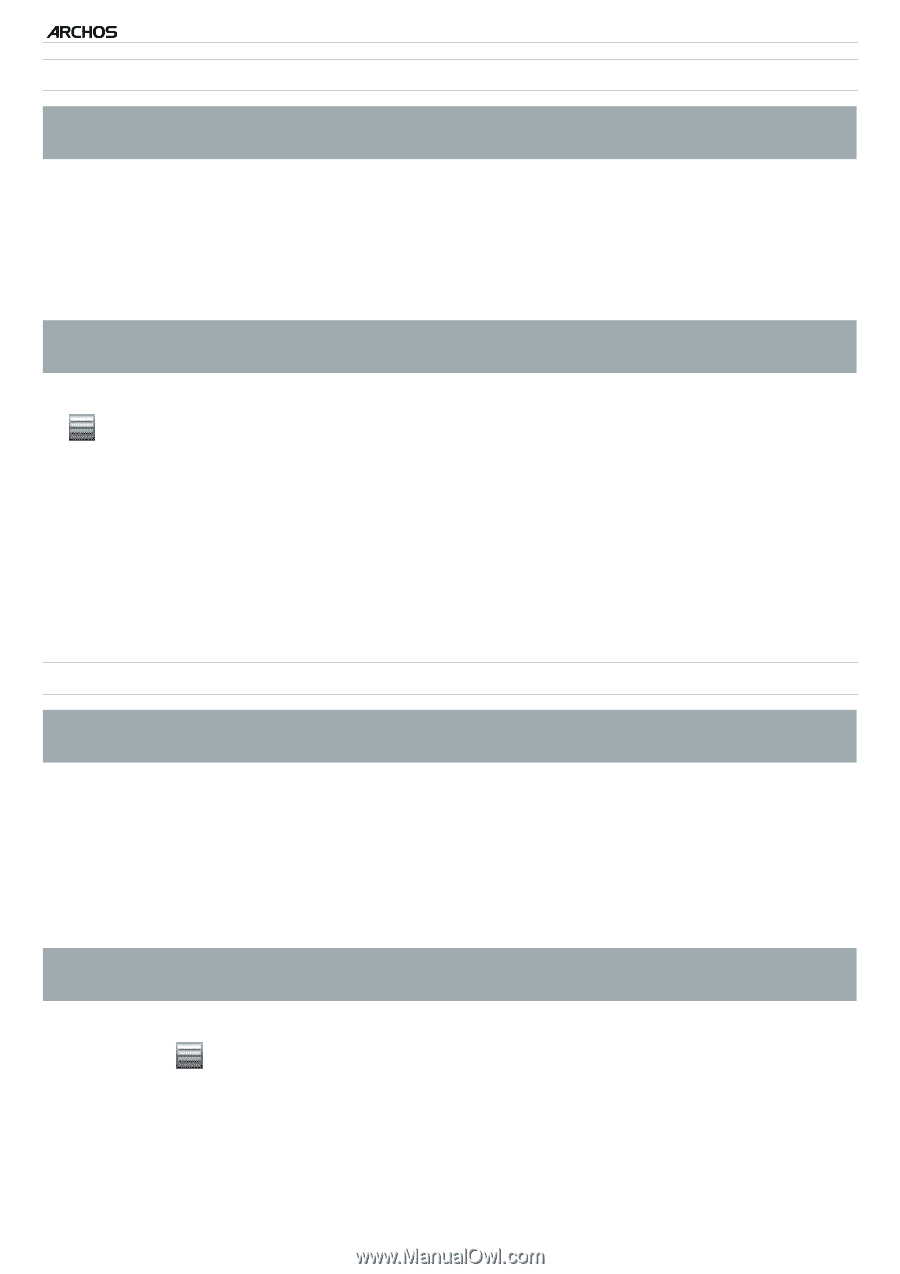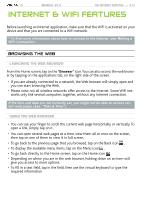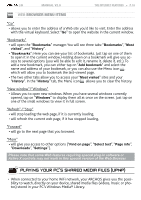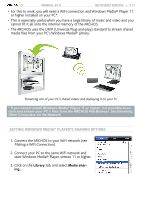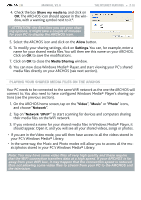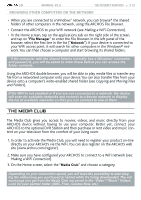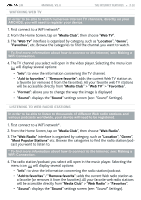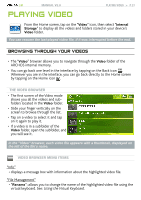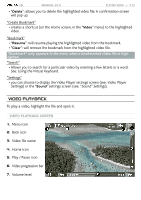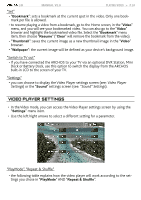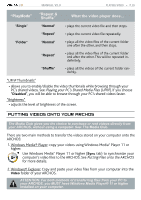Archos 501313 User Manual - Page 20
Sound Settings
 |
View all Archos 501313 manuals
Add to My Manuals
Save this manual to your list of manuals |
Page 20 highlights
| 5 MANUAL V2.0 The Internet Features > P. 20 watching web tv In order to be able to watch numerous Internet TV channels, directly on your ARCHOS, you will need to register your device. 1. First connect to a WiFi network*. 2. From the Home Screen, tap on "Media Club", then choose "Web TV". 3. The "Web TV" interface is organized by category, such as "Location", "Genre", "Favorites", etc. Browse the categories to find the channel you want to watch. * To find more information about how to connect to the Internet, see: Making a WiFi Connection. 4. The TV channel you select will open in the video player. Selecting the menu icon will display several options: - "Info": to view the information concerning the TV channel. - "Add to favorites" / "Remove favorite": adds the current Web TV station as a favorite (or removes it from the favorites). All your favorite web TV stations will be accessible directly from "Media Club" > "Web TV" > "Favorites". - "Format": allows you to change the way the image is displayed - "Sound": displays the "Sound" settings screen (see: "Sound" Settings). listening to web radio stations In order to be able to listen to thousands of different Web radio stations and various podcasts worldwide, your device will need to be registered. 1. First connect to a WiFi network*. 2. From the Home Screen, tap on "Media Club", then choose "Web Radio". 3. The "Web Radio" interface is organized by category, such as "Location", "Genre", "Most Popular Stations" etc. Browse the categories to find the radio station/podcast you want to listen to. * To find more information about how to connect to the Internet, see: Making a WiFi Connection. 4. The radio station/podcast you select will open in the music player. Selecting the menu icon will display several options: - "Info": to view the information concerning the radio station/podcast. - "Add to favorites" / "Remove favorite": adds the current Web radio station as a favorite (or removes it from the favorites). All your favorite web radio stations will be accessible directly from "Media Club" > "Web Radio" > "Favorites". - "Sound": displays the "Sound" settings screen (see: "Sound" Settings).