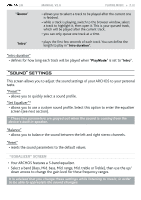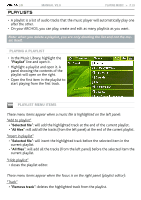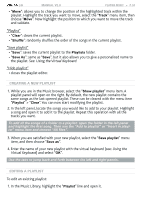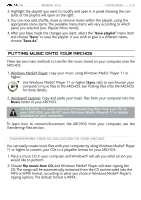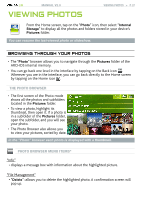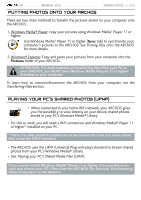Archos 501313 User Manual - Page 37
Viewing Photos
 |
View all Archos 501313 manuals
Add to My Manuals
Save this manual to your list of manuals |
Page 37 highlights
| 5 MANUAL V2.0 Viewing Photos VIEWING PHOTOS > P. 37 From the Home screen, tap on the "Photo" icon, then select "Internal Storage" to display all the photos and folders stored in your device's Pictures folder. You can resume the last-viewed photo or slideshow. browsing through your photos • The "Photo" browser allows you to navigate through the Pictures folder of the ARCHOS internal memory. • You can go back one level in the interface by tapping on the Back icon . Wherever you are in the interface, you can go back directly to the Home screen by tapping on the Home icon . The photo Browser • The first screen of the Photo mode shows all the photos and subfolders located in the Pictures folder. • To view a photo, highlight its thumbnail, then open it. If a photo is in a subfolder of the Pictures folder, open the subfolder, and you will see your photo. • The Photo Browser also allows you to view your pictures, sorted by date. In the "Photo" browser each photo is displayed with a thumbnail. Photo Browser Menu Items* "Info" - displays a message box with information about the highlighted picture. "File Management" - "Delete": allows you to delete the highlighted photo. A confirmation screen will pop up.