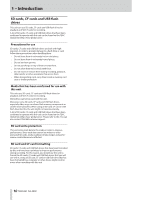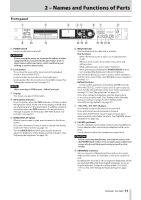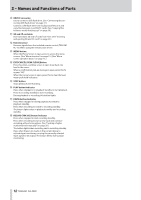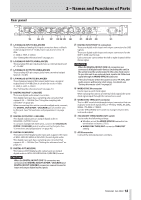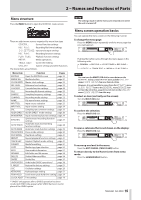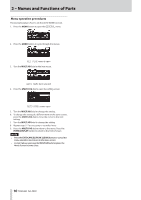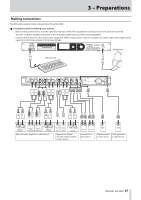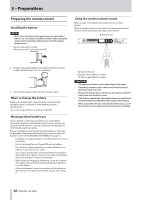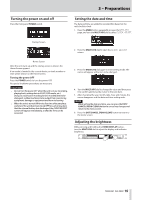Asus DA-3000 Owners Manual - Page 14
Wireless remote control (TASCAM RC-10), Home Screen, Track number
 |
View all Asus DA-3000 manuals
Add to My Manuals
Save this manual to your list of manuals |
Page 14 highlights
2 - Names and Functions of Parts Wireless remote control (TASCAM RC-10) Home Screen The main unit display shows the following information. 1 m/. button During playback, press briefly to skip to the beginning of the track. When near the beginning of a track, press briefly to skip to the beginning of the previous track. Press and hold to search backward. Press when the BROWSE screen is open to move up one level in the folder structure. 2 STOP [8] button Press to stop playback and recording. 3 RECORD [0] button Press when stopped to start recording standby. Press during recording to create a new higher-numbered track and continue recording without interruption. (See "Creating a higher numbered track manually" on page 28.) 4 F1 button Press when stopped or during playback to switch to playback standby. Press when recording to switch to recording standby. 5 F2 button When a menu screen is open, press to return to the Home Screen. Press when the Home Screen is open to change the display mode. (See "Home Screen" on page 14.) 6 ,// button Press briefly to skip to the next track. Press and hold to search forward. Press when the BROWSE screen is open to move down one level in the folder structure. 7 PLAY [7] button Press when stopped or in playback standby to start playback. Press in recording standby to start recording. 8 MARK button Press when stopped, recording, in playback standby or during playback to manually add a mark. (See "Adding marks manually during recording" on page 29.) (See "Adding marks manually during playback" on page 40.) 9 F3 [+] button Skip to the next mark. Press when the BROWSE screen is open to move the cursor up. (See "BROWSE screen navigation" on page 32.) 0 F4 [−] button Skip to the previous mark. Press when the BROWSE screen is open to move the cursor down. (See "BROWSE screen navigation" on page 32.) 14 TASCAM DA-3000 1 Total number of tracks This shows the total number of tracks in the playback area. 2 SRC operation indicator When the sampling rate converter is on, an "SRC" indicator appears here. When SRC is off, nothing appears here. (See "Using the sampling rate converter" on page 23.) 3 Current device This icon shows the currently selected device. 4 Display mode This is the current Home Screen display mode. The unit has two display modes. The TRACK mode shows the elapsed time and remaining time of the current file, and the TOTAL mode shows the elapsed time and remaining time of all tracks. 5 Track number This is the number of the track that is playing. 6 Mark indicators These are the locations of marks in the track. 7 Track playback position This shows the current playback position as a bar. As playback advances, the bar extends from the left to the right. 8 Track title This is the file name of the track that is playing. 9 Track elapsed time Depending on the display mode, this shows the elapsed time (hours: minutes: seconds) of all the tracks in the current playback area or of the currently playing track. 0 Track remaining time This is the remaining time (hours: minutes: seconds) of the current track or all the tracks in the current playback area. Depending on the display mode, this shows the remaining time (hours: minutes: seconds) of all the tracks in the current playback area or of the currently playing track. During recording, this shows the remaining available recording time on the current media.