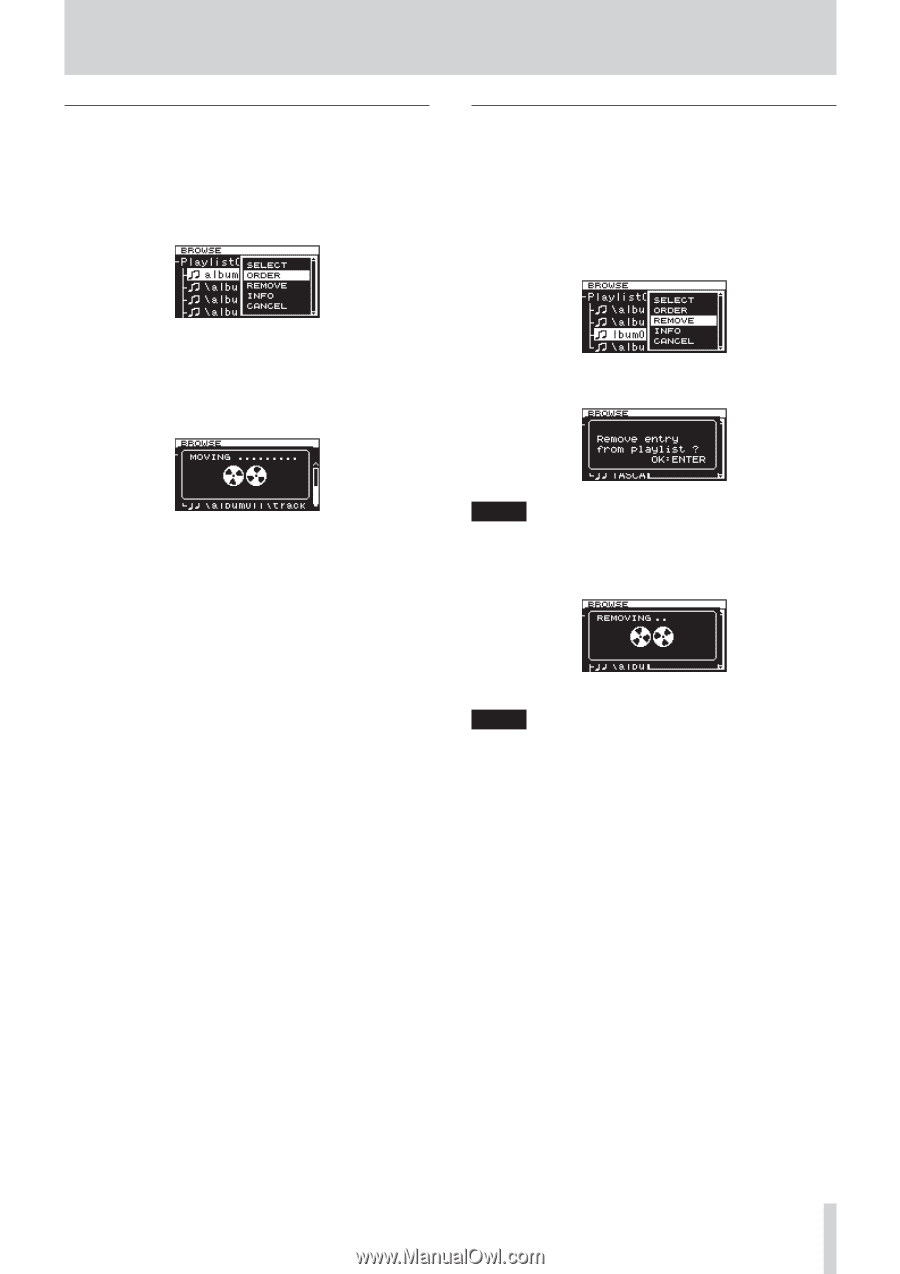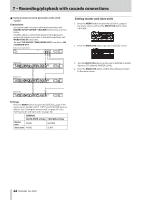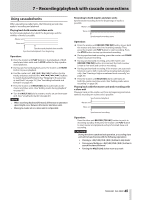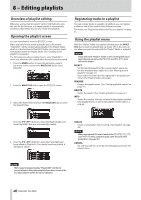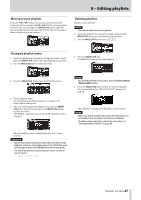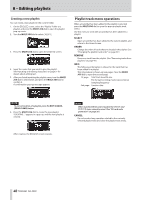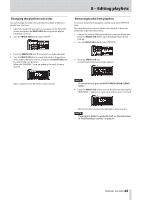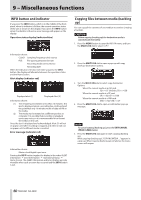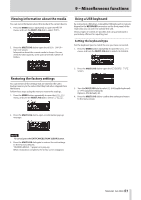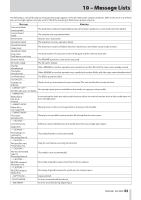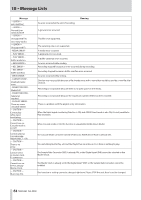Asus DA-3000 Owners Manual - Page 49
Changing the playlist track order, Removing tracks from playlists, MULTI JOG, EXIT/CANCEL [PEAK CLEAR]
 |
View all Asus DA-3000 manuals
Add to My Manuals
Save this manual to your list of manuals |
Page 49 highlights
8 - Editing playlists Changing the playlist track order You can change the order of tracks that have been added to a playlist one at a time. 1. Select the track that you want to rearrange on the BROWSE screen, and press the MULTI JOG dial to open the playlist track pop-up menu. 2. Turn the MULTI JOG dial to select ORDER. Removing tracks from playlists To remove a track from a playlist, use the track menu REMOVE item. This operation only removes tracks from playlists. It does not delete the audio files themselves. 1. Choose the track in the playlist that you want to delete and press the MULTI JOG dial to open the playlist track menu pop-up. 2. Turn the MULTI JOG dial to select REMOVE. 3. Press the MULTI JOG dial. The track to be reordered blinks. 4. Turn the MULTI JOG dial to move that track to the position in the order where you want it, and press the MULTI JOG dial to confirm the new position. When the "MOVING ..." pop-up appears, the track is being moved. 3. Press the MULTI JOG dial. A confirmation pop-up message appears. After completion, the BROWSE screen reopens. NOTE To cancel removal, press the EXIT/CANCEL [PEAK CLEAR] button. 4. Press the MULTI JOG dial to remove the file from the playlist. "REMOVING ..." appears in a pop-up and the track is removed. After the track is removed, the BROWSE screen reopens. NOTE If you want to delete the audio file itself, see the instructions in "Deleting folders and files" on page 34. TASCAM DA-3000 49