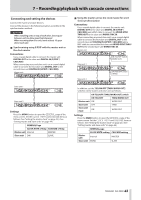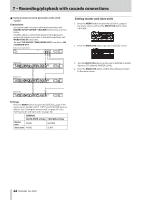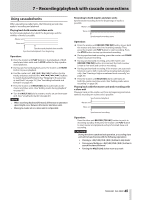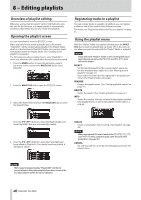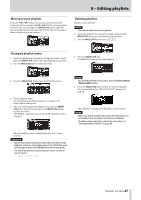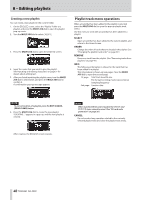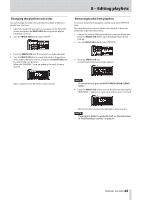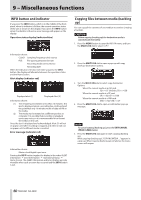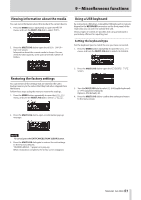Asus DA-3000 Owners Manual - Page 47
Moving around playlists, Changing playlist names, Deleting playlists
 |
View all Asus DA-3000 manuals
Add to My Manuals
Save this manual to your list of manuals |
Page 47 highlights
8 - Editing playlists Moving around playlists Press the m[.] button to move up one level from the current position, and press the,[/] button to move down one level. You can also press the MULTI JOG dial to open the pop-up playlist menu and select the SELECT item to move up or down a level in the same manner. Deleting playlists Playlists can be deleted. NOTE You cannot delete the current playlist. 1. Select the playlist that you want to delete and press the MULTI JOG dial to open the playlist pop-up menu. 2. Turn the MULTI JOG dial to select DELETE. Changing playlist names 1. Select the folder that you want to change the name of, and press the MULTI JOG dial to open the playlist pop-up menu. 2. Turn the MULTI JOG dial to select RENAME. 3. Press the MULTI JOG dial. A confirmation pop-up message appears. 3. Press the MULTI JOG dial to open the RENAME screen. 4. Edit the playlist name. See "Inputting and editing characters" on page 31 for details about editing text. 5. After you finish editing the playlist name, turn the MULTI JOG dial to select Enter, and press the MULTI JOG dial to confirm the name. "RENAMING..." appears in a pop-up, and the playlist name is changed. NOTE To cancel the deletion of a playlist, press the EXIT/CANCEL [PEAK CLEAR] button. 4. Press the MULTI JOG dial to delete the selected playlist. During playlist deletion, "DELETING P.LIST." appears in a pop-up. After deletion completes, the BROWSE screen reopens. NOTE When you delete a playlist, the audio files themselves are not deleted. Only the playlist information is deleted. To delete actual audio files, refer to the instructions in "Deleting folders and files" on page 34. After the playlist name is changed, the BROWSE screen reopens. CAUTION • Names that contain characters other than the letters of the alphabet, numbers and symbols cannot be edited (the name will not appear when the RENAME function is being used). • The following symbols and punctuation marks cannot be used in names. TASCAM DA-3000 47