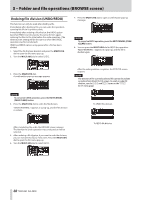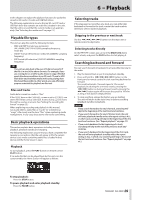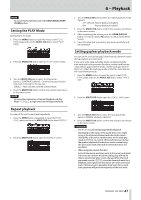Asus DA-3000 Owners Manual - Page 36
Viewing folder and file information, Creating new folders, MULTI JOG, MULTI, EXIT/CANCEL [PEAK CLEAR]
 |
View all Asus DA-3000 manuals
Add to My Manuals
Save this manual to your list of manuals |
Page 36 highlights
5 - Folder and file operations (BROWSE screen) Viewing folder and file information You can view folder and file information. 1. Select the folder or file that you want to check, and press the MULTI JOG dial to open the folder or file menu pop-up. 2. Turn the MULTI JOG dial to select INFO. Creating new folders 1. Select the folder where you want to create a new subfolder, and press the MULTI JOG dial to open the folder menu pop-up. 2. Turn the MULTI JOG dial to select CREATE. Folder menu File menu 3. Press the MULTI JOG dial to open the folder or file information pop-up. File information is shown on two pages. Press the MULTI JOG dial again to switch to the second information page. Folder menu File menu 4. After checking the information, press the MULTI JOG dial or EXIT/CANCEL [PEAK CLEAR] button to return to the BROWSE screen. 3. Press the MULTI JOG dial to open the CREATE screen. 4 Input the folder name. For details about how to input a folder name, see "Inputting and editing characters" on page 31. 5. After inputting the folder name, turn the MULTI JOG dial to select Enter, and press the MULTI JOG dial to confirm the name. A confirmation pop-up message appears. NOTE To cancel the creation of a folder, press the EXIT/CANCEL [PEAK CLEAR] button. 6. Press the MULTI JOG dial to create the new folder. "CREATING..." appears in a pop-up, and the new folder is created. After the new folder is created, the BROWSE screen reopens. NOTE • The maximum number of folders that can be created on a single SD card, CF card or USB flash drive is 3000. • When using media with a capacity of 2 GB or less, creating the maximum number of folders in the root folder as shown above might not be possible due to file system limitations. (The exact number depends on use conditions.) 36 TASCAM DA-3000