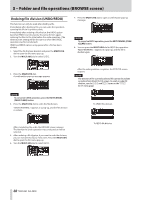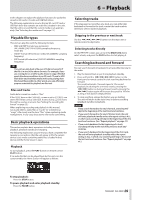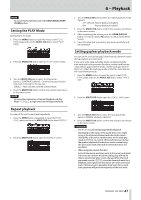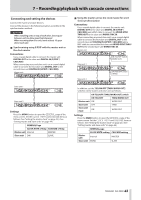Asus DA-3000 Owners Manual - Page 38
Undoing File Division (undo/redo), Multi Jog, Exit/cancel, Peak Clear], Exit/cancel [peak, Clear]
 |
View all Asus DA-3000 manuals
Add to My Manuals
Save this manual to your list of manuals |
Page 38 highlights
5 - Folder and file operations (BROWSE screen) Undoing file division (UNDO/REDO) This function can only be used after dividing a file. Immediately after dividing a file, you can undo the operation, restoring the file to its previous state. Immediately after undoing a file division, the UNDO option becomes REDO. Use it to execute the same division again, restoring the files to the state before the undo operation. (The division point setting will be the same as when the DIVIDE operation was first conducted.) UNDO and REDO options only appear after a file has been divided. 1. Select the file that was divided, and press the MULTI JOG dial to open the file menu pop-up. 2. Turn the MULTI JOG dial to select UNDO. 7. Press the MULTI JOG dial to open a confirmation pop-up message. NOTE To cancel an REDO operation, press the EXIT/CANCEL [PEAK CLEAR] button. 8. You can press the MULTI JOG dial to REDO the operation. "REDO WORKING..." appears in a pop-up, and the file is divided again. 3. Press the MULTI JOG dial. A confirmation pop-up message appears. NOTE To cancel an UNDO operation, press the EXIT/CANCEL [PEAK CLEAR] button. 4. Press the MULTI JOG dial to undo the file division. "UNDO WORKING..." appears in a pop-up, and the file division is undone. After the redo operation completes, the BROWSE screen reopens. NOTE The division of the currently selected file cannot be undone or redone from the BROWSEscreen. To undo or redo file division, use the UNDOand REDOitems on the TRACK EDITmenu page. To UNDO file division After completing the undo, the BROWSE screen reopens. The file that the undo operation was conducted on will be selected. 5. After undoing a file division, if you want to redo the division, you can execute the REDO menu item. Press the MULTI JOG dial to open the file menu pop-up. 6. Turn the MULTI JOG dial to select REDO. To REDO file division 38 TASCAM DA-3000