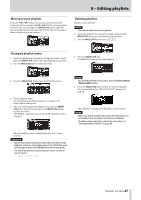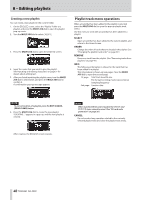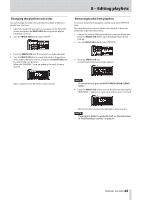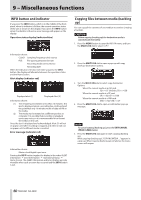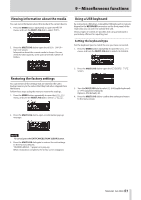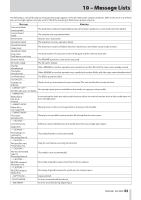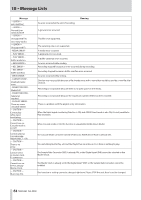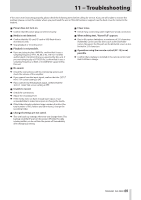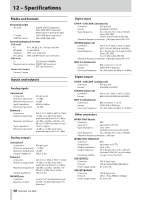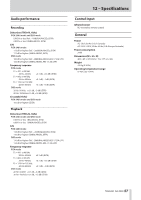Asus DA-3000 Owners Manual - Page 52
Using a keyboard to input text, Keyboard operation list
 |
View all Asus DA-3000 manuals
Add to My Manuals
Save this manual to your list of manuals |
Page 52 highlights
9 - Miscellaneous functions Using a keyboard to input text You can input and edit folder and file names in the same way you would type text on a computer. In character input mode: You can use and directly input characters with ordinary number, character and symbol keys. To move the cursor: Use the ordinary arrow (s and w) keys. To delete a character: Delete key: Delete the character at the cursor position. Backspace key: Delete the character to the left of the cursor position. To insert a character: You can input a characters at the desired position (in default insert mode). If the character input mode is not the default insert mode, press the Insert key to switch to insert mode before inputting the character. To edit a character: Press the Insert key to enter overtype mode, and then move the cursor to the character you want to edit and input the new character. CAUTION • The following symbols and punctuation marks cannot be used in names • Japanese katakana cannot be input. Keyboard operation list You can use the keyboard not only for entering text, but also for other operations such as controlling the transport and editing. The keys on the keyboard have functions that correspond to the buttons on the front panel of the main unit as shown below. Moreover, character input mode is activated automatically according to the current operation of the unit. Full keyboard Keyboard key(s) Esc key F1 key F2 key Operation Same as the EXIT/CANCEL [PEAK CLEAR] button Same as the HOME/DISPLAY button Same as the INFO button F3 key F12 key Same as the MENU button Same as the RECORD button R key P key Search backward Skip to the previous track S key F key Stop Search forward N key Enter key Space bar 2 key x key s key w key Skip to the next track Same as pressing the MULTI JOG dial (Add/delete a mark) Same as the PLAY button and PAUSE button Same as the / button during transport operation. Moves the cursor up at other times. Same as the . button during transport operation. Moves the cursor down at other times. Same as turning the MULTI JOG dial left during transport operation (move to the next earlier mark). Moves the cursor left at other times. Same as turning the MULTI JOG dial right during transport operation (move to the next later mark). Moves the cursor left at other times. Numeric keypad (transport operation only) Keyboard key(s) . (period) key 0 key 1 key 2 key 3 key 7 key 8 key − key + key Enter key Operation STOP button Same as the PLAY button and PAUSE button Same as the m button Same as the , button Same as the RECORD button Same as the . button Same as the / button Same as turning the MULTI JOG dial left (move to earlier mark in track) Same as turning the MULTI JOG dial right (move to later mark in track) Same as pressing the MULTI JOG dial (add a mark) 52 TASCAM DA-3000