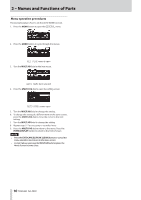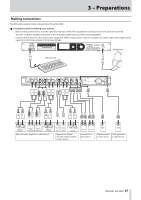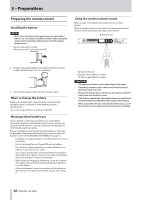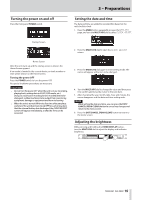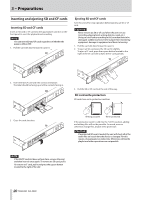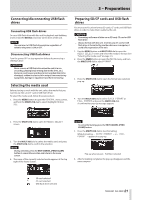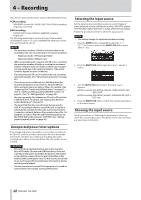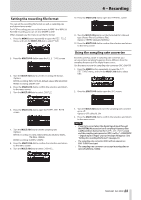Asus DA-3000 Owners Manual - Page 21
Connecting/disconnecting USB flash drives, Selecting the media used
 |
View all Asus DA-3000 manuals
Add to My Manuals
Save this manual to your list of manuals |
Page 21 highlights
3 - Preparations Connecting/disconnecting USB flash drives Connecting USB flash drives To use a USB flash drive with this unit for playback and dubbing, insert it into the DEVICE connector on the front of the unit. NOTE You can insert a USB flash drive anytime regardless of whether the power is ON or OFF. Disconnecting USB flash drives Turn the power OFF or stop operation before disconnecting a USB flash drive. CAUTION Never remove a USB flash drive when the unit is in use (recording, playing back, writing data to the drive, etc.). Doing so could cause recording to fail, recorded data to be damaged, sudden loud noise to be output from monitoring equipment, damage to equipment and harm to hearing. Selecting the media used Before starting to work with the unit, select the media that you want to use (SD card, CF card or USB flash drive). To select the media used, follow these procedures. 1. Press the MENU button to open the GENERAL menu screen, and turn the MULTI JOG dial to select (highlight) MEDIA SEL. Preparing SD/CF cards and USB flash drives You must use this unit to format SD cards, CF cards and USB flash drives in order to make them usable by the unit. CAUTION • Formatting will erase all data on an SD card, CF card or USB flash drive. • Always format with this unit. If an SD card, CF card or USB flash drive is formatted by another device or a computer, it could affect operation of the unit. 1. Use the MENU button and MULTI JOG dial to open the MEDIA SELECT screen and select the media to format. (See "Selecting the media used" on page 21.) 2. Press the MENU button to open the MEDIA menu, and turn the MULTI JOG dial to select FORMAT. 3. Press the MULTI JOG dial to open the format type selection pop-up. 4. Turn the MULTI JOG dial to select QUICK FORMAT or FULL FORMAT, and press the MULTI JOG dial. A confirmation pop-up message appears. 2. Press the MULTI JOG dial to open the MEDIA SELECT screen. 3. Turn the MULTI JOG dial to select the media used, and press the MULTI JOG dial to confirm the selection. NOTE During selection, press the EXIT/CANCEL [PEAK CLEAR] button to cancel the selection and return to the menu screen. 4. The name of the currently selected media appears at the top right of the Home Screen. NOTE To cancel formatting, press the EXIT/CANCEL [PEAK CLEAR] button. 5. Press the MULTI JOG dial to start formatting. While formatting, - QUICK FORMAT - or - FULL FORMAT - appears in a pop-up. Pop-up when QUICK FORMAT selected 6. After formatting completes, the pop-up disappears and the menu reopens. SD card selected CF card selected USB flash drive selected TASCAM DA-3000 21