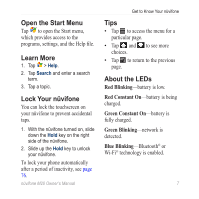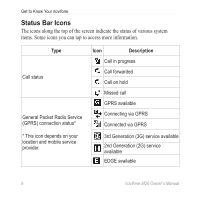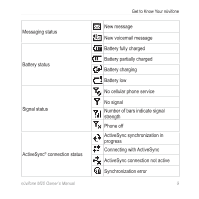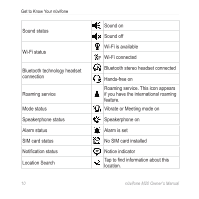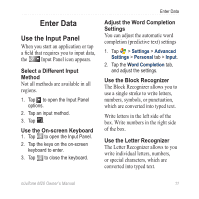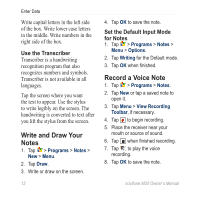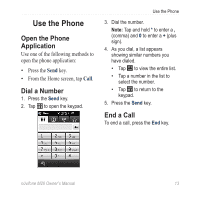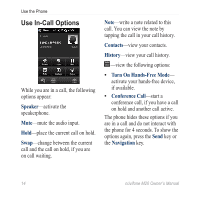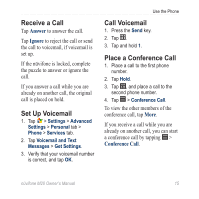Asus M20 Owners Manual - Page 20
Write and Draw Your Notes, Record a Voice Note, Use the Transcriber, Set the Default Input Mode - no voice recorder
 |
View all Asus M20 manuals
Add to My Manuals
Save this manual to your list of manuals |
Page 20 highlights
Enter Data Write capital letters in the left side of the box. Write lower case letters in the middle. Write numbers in the right side of the box. Use the Transcriber Transcriber is a handwriting recognition program that also recognizes numbers and symbols. Transcriber is not available in all languages. Tap the screen where you want the text to appear. Use the stylus to write legibly on the screen. The handwriting is converted to text after you lift the stylus from the screen. Write and Draw Your Notes 1. Tap > Programs > Notes > New > Menu. 2. Tap Draw. 3. Write or draw on the screen. 12 4. Tap OK to save the note. Set the Default Input Mode for Notes 1. Tap > Programs > Notes > Menu > Options. 2. Tap Writing for the Default mode. 3. Tap OK when finished. Record a Voice Note 1. Tap > Programs > Notes. 2. Tap New or tap a saved note to open it. 3. Tap Menu > View Recording Toolbar, if necessary. 4. Tap to begin recording. 5. Place the receiver near your mouth or source of sound. 6. Tap when finished recording. 7. Tap to play the voice recording. 8. Tap OK to save the note. nüvifone M20 Owner's Manual