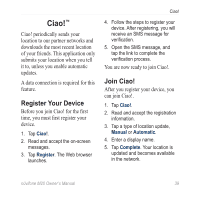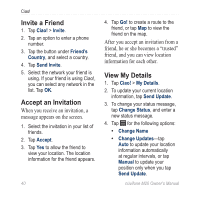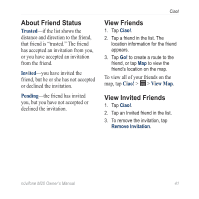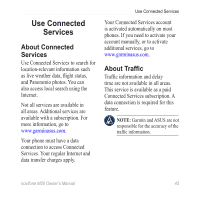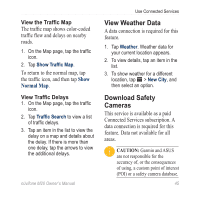Asus M20 Owners Manual - Page 52
Traffic Icon, Traffic on Your Route, Manually Avoid Traffic on, About the, Your Route
 |
View all Asus M20 manuals
Add to My Manuals
Save this manual to your list of manuals |
Page 52 highlights
Use Connected Services About the Traffic Icon When you are receiving traffic information, a traffic icon appears in the upper-left corner of the Map page. The traffic icon changes color to indicate the severity of traffic conditions on your route or the road you are currently travelling. Green-traffic is flowing freely. Yellow-moderate traffic congestion. Red-very slow or stop-and-go traffic. Traffic on Your Route When calculating your route, the nüvifone examines the current traffic and automatically optimizes the route for the shortest time. If a severe traffic delay occurs on your route while you are navigating, the nüvifone automatically recalculates the route. You might still be routed through traffic if no better alternative 44 routes exist. If a non-severe traffic delay occurs on your route, the traffic icon shows how much time the delay has added to your route. This time is already included in your estimated arrival time. Manually Avoid Traffic on Your Route 1. On the Map page, tap the traffic icon. 2. Tap Traffic On Route. 3. Tap Avoid. You might still be routed through traffic if no better alternative routes exist. nüvifone M20 Owner's Manual