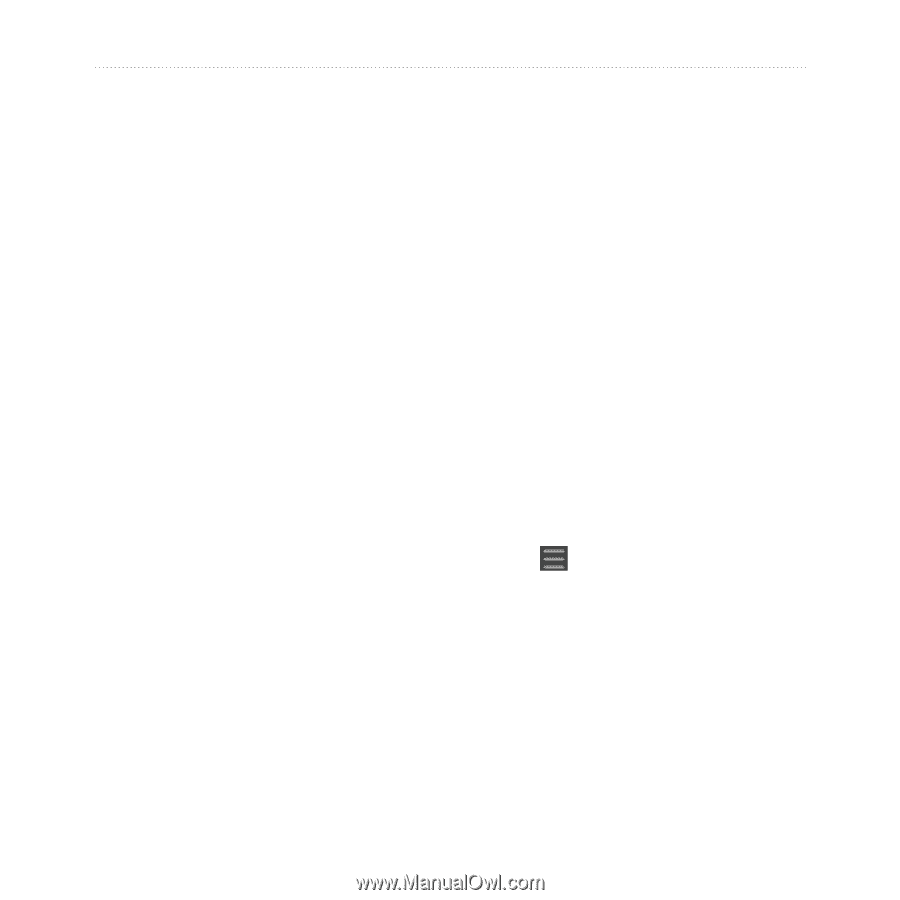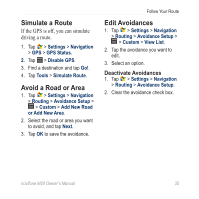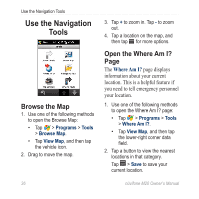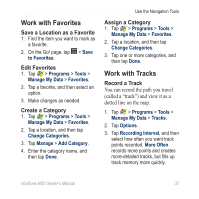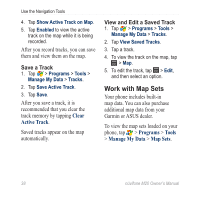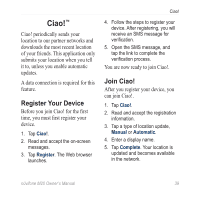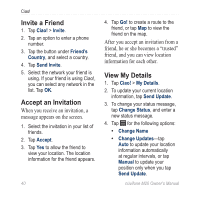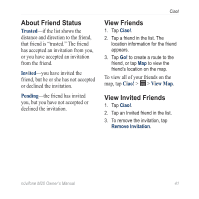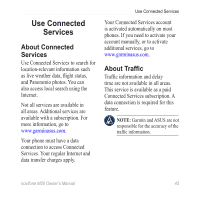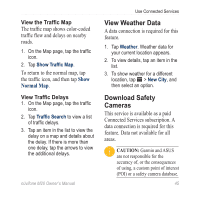Asus M20 Owners Manual - Page 48
Invite a Friend, Accept an Invitation, View My Details, Invite, Friend's, Country, Send Invite, Accept
 |
View all Asus M20 manuals
Add to My Manuals
Save this manual to your list of manuals |
Page 48 highlights
Ciao! Invite a Friend 1. Tap Ciao! > Invite. 2. Tap an option to enter a phone number. 3. Tap the button under Friend's Country, and select a country. 4. Tap Send Invite. 5. Select the network your friend is using. If your friend is using Ciao!, you can select any network in the list. Tap OK. Accept an Invitation When you receive an invitation, a message appears on the screen. 1. Select the invitation in your list of friends. 2. Tap Accept. 3. Tap Yes to allow the friend to view your location. The location information for the friend appears. 40 4. Tap Go! to create a route to the friend, or tap Map to view the friend on the map. After you accept an invitation from a friend, he or she becomes a "trusted" friend, and you can view location information for each other. View My Details 1. Tap Ciao! > My Details. 2. To update your current location information, tap Send Update. 3. To change your status message, tap Change Status, and enter a new status message. 4. Tap for the following options: • Change Name • Change Updates-tap Auto to update your location information automatically at regular intervals, or tap Manual to update your position only when you tap Send Update. nüvifone M20 Owner's Manual