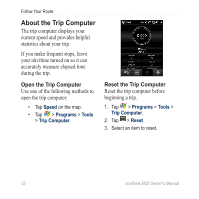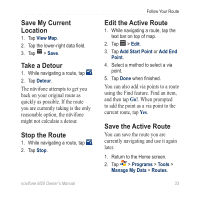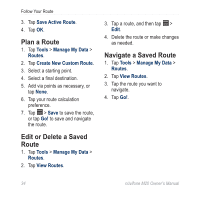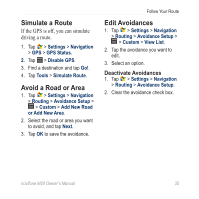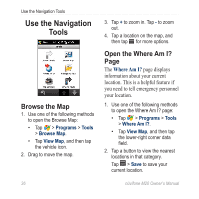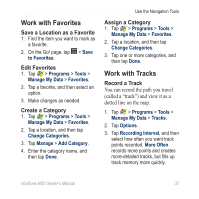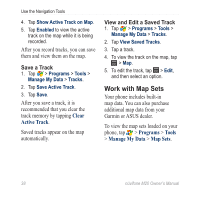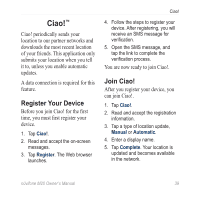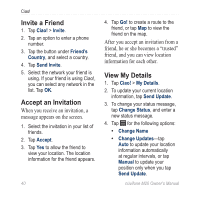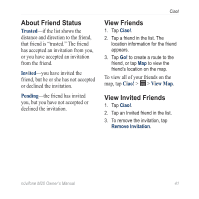Asus M20 Owners Manual - Page 45
Work with Favorites, Work with Tracks, Save a Location as a Favorite, Edit Favorites
 |
View all Asus M20 manuals
Add to My Manuals
Save this manual to your list of manuals |
Page 45 highlights
Work with Favorites Save a Location as a Favorite 1. Find the item you want to mark as a favorite. 2. On the Go! page, tap > Save to Favorites. Edit Favorites 1. Tap > Programs > Tools > Manage My Data > Favorites. 2. Tap a favorite, and then select an option. 3. Make changes as needed. Create a Category 1. Tap > Programs > Tools > Manage My Data > Favorites. 2. Tap a location, and then tap Change Categories. 3. Tap Manage > Add Category. 4. Enter the category name, and then tap Done. Use the Navigation Tools Assign a Category 1. Tap > Programs > Tools > Manage My Data > Favorites. 2. Tap a location, and then tap Change Categories. 3. Tap one or more categories, and then tap Done. Work with Tracks Record a Track You can record the path you travel (called a "track") and view it as a dotted line on the map. 1. Tap > Programs > Tools > Manage My Data > Tracks. 2. Tap Options. 3. Tap Recording Interval, and then select how often you want track points recorded. More Often records more points and creates more-detailed tracks, but fills up track memory more quickly. nüvifone M20 Owner's Manual 37