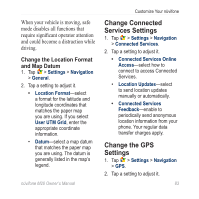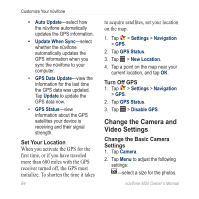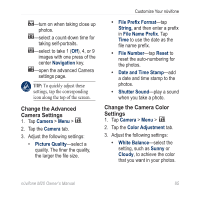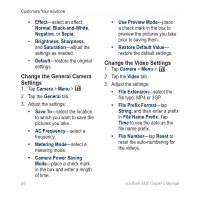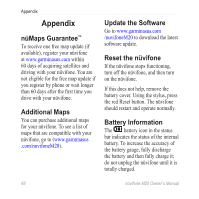Asus M20 Owners Manual - Page 92
Change the Camera and Video Settings, Set Your Location, Turn Off GPS, Change the Basic Camera
 |
View all Asus M20 manuals
Add to My Manuals
Save this manual to your list of manuals |
Page 92 highlights
Customize Your nüvifone • Auto Update-select how the nüvifone automatically updates the GPS information. • Update When Sync-select whether the nüvifone automatically updates the GPS information when you sync the nüvifone to your computer. • GPS Data Update-view the information for the last time the GPS data was updated. Tap Update to update the GPS data now. • GPS Status-view information about the GPS satellites your device is receiving and their signal strength. Set Your Location When you activate the GPS for the first time, or if you have traveled more than 600 miles with the GPS receiver turned off, the GPS must initialize. To shorten the time it takes 84 to acquire satellites, set your location on the map. 1. Tap > Settings > Navigation > GPS. 2. Tap GPS Status. 3. Tap > New Location. 4. Tap a point on the map near your current location, and tap OK. Turn Off GPS 1. Tap > Settings > Navigation > GPS. 2. Tap GPS Status. 3. Tap > Disable GPS. Change the Camera and Video Settings Change the Basic Camera Settings 1. Tap Camera. 2. Tap Menu to adjust the following settings: -select a size for the photos. nüvifone M20 Owner's Manual