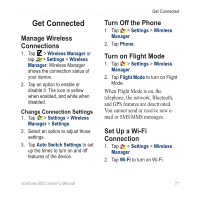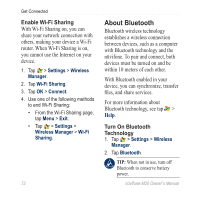Asus M20 Owners Manual - Page 82
Exchange Files Using FTP, Configure the File Transfer
 |
View all Asus M20 manuals
Add to My Manuals
Save this manual to your list of manuals |
Page 82 highlights
Get Connected devices can connect automatically each time you turn them on. Send and Receive Files 1. Pair and connect the nüvifone with the device you want to exchange files with. 2. Tap > Programs > File Explorer. 3. Select the Bluetooth Neighborhood folder. A list of all available file transfer servers appears. 4. Select one of the servers to set up a Bluetooth connection. The files in the File Transfer root directory are displayed. 5. Copy and paste the files as needed. Exchange Files Using FTP You can exchange files between two Bluetooth devices by enabling the file transfer server and/or client. Configure the File Transfer Services 1. Tap > Settings > Wireless Manager > Settings > Bluetooth Settings > FTP tab. 2. Change the root directory, if necessary. The remote client is not able to view files outside of this directory. 3. Select the Use server authorization check box, if necessary. 4. Tap OK. 74 nüvifone M20 Owner's Manual