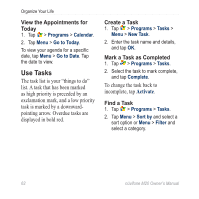Asus M20 Owners Manual - Page 65
View a Slideshow, Play a Video, Media Gallery, Navigation
 |
View all Asus M20 manuals
Add to My Manuals
Save this manual to your list of manuals |
Page 65 highlights
View a Slideshow 1. Tap Media Gallery. 2. Tap a picture. 3. Tap the screen to view additional buttons. 4. Tap . • Rotate the device to change the orientation of pictures in the slideshow. • To move forward or backward through the slides, drag the screen or press the Navigation key right or left. • Tap the screen to display the Slideshow controls. View Pictures and Videos Play a Video 1. Tap Media Gallery. 2. Tap a category. 3. Tap a video. 4. Tap Play. 5. Tap the screen to view the video controls. 6. Drag the progress bar to jump to a different spot in the video. 7. Tap to delete the video from the device memory. 8. Tap for more options. nüvifone M20 Owner's Manual 57

View Pictures and Videos
nüvifone M20 Owner’s Manual
5µ
View a Slideshow
1. Tap
Media Gallery
.
2. Tap a picture.
3. Tap the screen to view additional
buttons.
4. Tap
.
Rotate the device to change
the orientation of pictures in
the slideshow.
To move forward or backward
through the slides, drag
the screen or press the
Navigation
key right or left.
Tap the screen to display the
Slideshow controls.
•
•
•
Play a Video
1. Tap
Media Gallery
.
2. Tap a category.
3. Tap a video.
4. Tap
Play
.
5. Tap the screen to view the video
controls.
6. Drag the progress bar to jump to
a different spot in the video.
7. Tap
to delete the video from
the device memory.
8. Tap
for more options.