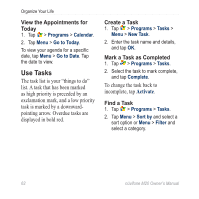Asus M20 Owners Manual - Page 67
Use the Camera, Take a Picture
 |
View all Asus M20 manuals
Add to My Manuals
Save this manual to your list of manuals |
Page 67 highlights
Use the Camera Take a Picture 1. Tap Camera. 2. Aim the viewfinder. 3. Tap + and - to zoom in and zoom out. 4. Tap the center of the screen to focus automatically. 5. Press the center Navigation key to take a picture. 6. Tap Camera to take more pictures, or tap Menu for the following options: • Save to Contacts-select a contact, and save the picture for that contact. • Send via MMS • Send via e-mail • Open in Media Gallery-view the picture. nüvifone M20 Owner's Manual Use the Camera NOTE: If you are receiving GPS signals, you can set the camera mode to record location information for the pictures you take. Change the Camera Mode 1. Tap Camera. 2. Tap to select a camera mode: -take still photographs. -record a video. -place a frame around the photo. -take photos with GPS location information. -take a lower-resolution photo for sending using MMS. -take a lower-resolution video for sending using MMS. Tip: To quickly switch modes between the camera mode and video mode, press the left Navigation key. 59