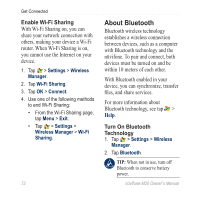Asus M20 Owners Manual - Page 85
Change the Appearance, Edit the Home Screen, Shortcuts, Theme, Change the Wallpaper
 |
View all Asus M20 manuals
Add to My Manuals
Save this manual to your list of manuals |
Page 85 highlights
Change the Appearance Edit the Home Screen Shortcuts You can include up to 18 shortcuts on the Home screen. 1. Use one of the following methods to open the Home screen edit page: • Tap > Settings > Home Screen. • Tap and hold any shortcut in the middle section of the Home screen for two seconds. 2. Drag an icon to a new location or to the trash can. 3. To add an icon, tap . Select an application, and tap Add. 4. Tap to save your changes. To restore the Home screen to the original layout, tap . Customize Your nüvifone Change the Home Screen Theme 1. Tap > Settings > Appearance > Theme. 2. Select a theme for the Home screen. Change the Wallpaper 1. Tap > Settings > Appearance > Wallpaper. 2. Tap Picture. 3. Select a picture to use for the Home screen wallpaper. Customize the Start Menu 1. Tap > Settings > Advanced Settings > Personal tab > Menus. 2. Select up to seven items to appear in the Start menu. nüvifone M20 Owner's Manual 77