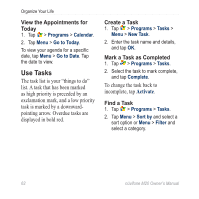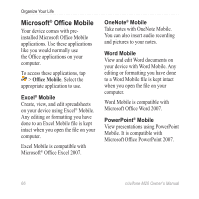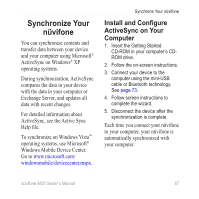Asus M20 Owners Manual - Page 72
Set the Clock Manually, Set an Alarm, Set Automatically, Visiting, Navigation, Alarms, Snooze, Sound
 |
View all Asus M20 manuals
Add to My Manuals
Save this manual to your list of manuals |
Page 72 highlights
Organize Your Life Set the Clock Manually 1. Tap the date and time on the Home screen. 2. Clear the Set Automatically check box. 3. Tap Home to set the clock for your home location, or Visiting to set the clock for a location you are visiting. 4. Tap the time zone, and select a time zone. 5. Tap the hours or minutes, and then tap the arrows, or press the Navigation key to set the time. 6. Tap AM or PM, and then tap the arrows or press the Navigation key to change the value. 7. Tap the month, and then tap the arrow to select the date from the calendar. 8. Tap OK to save your changes. Set an Alarm 1. Tap the date and time on the Home screen. 2. Tap the Alarms tab. 3. Tap New. 4. Tap the hours or minutes, and then tap the arrows or press the Navigation key to set the time. 5. Select an alarm type. 6. Tap Snooze, and then select a snooze time. 7. Tap Sound, and then select an alarm sound. Tap Others to select a sound file (.mp3, .wav, or .mid) you have saved on your phone. Tap Play to preview the selected sound. Use the slider to adjust the volume of the sound. 8. Tap OK to save. 64 nüvifone M20 Owner's Manual