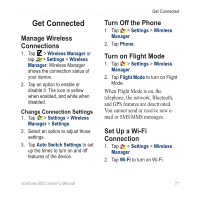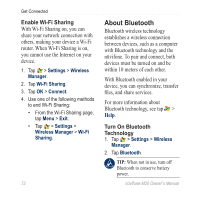Asus M20 Owners Manual - Page 83
Customize Your nüvifone, Adjust the Backlight, Align the Screen
 |
View all Asus M20 manuals
Add to My Manuals
Save this manual to your list of manuals |
Page 83 highlights
Customize Your nüvifone Adjust the Backlight Adjust the Brightness 1. Tap > Settings > Advanced Settings > System tab > Brightness. 2. Adjust the brightness. Adjust the Backlight Timeout 1. Tap > Settings > Advanced Settings > System tab > Backlight. 2. Adjust the how the backlight operates when the device is running on battery power and on external power. Keep the Backlight on When Navigating 1. Tap > Settings > Navigation > Backlight Override. 2. Tap On When Navigating > OK. Customize Your nüvifone Align the Screen Align the screen to ensure that the item you tap on the screen is selected. 1. Tap > Settings > Advanced Settings > System tab > Screen. 2. On the Alignment tab, tap Align Screen, and follow the on-screen instructions. Orient the Screen 1. Tap > Settings > Advanced Settings > System tab > Screen Orientation. 2. Select a portrait or landscape screen orientation. nüvifone M20 Owner's Manual 75